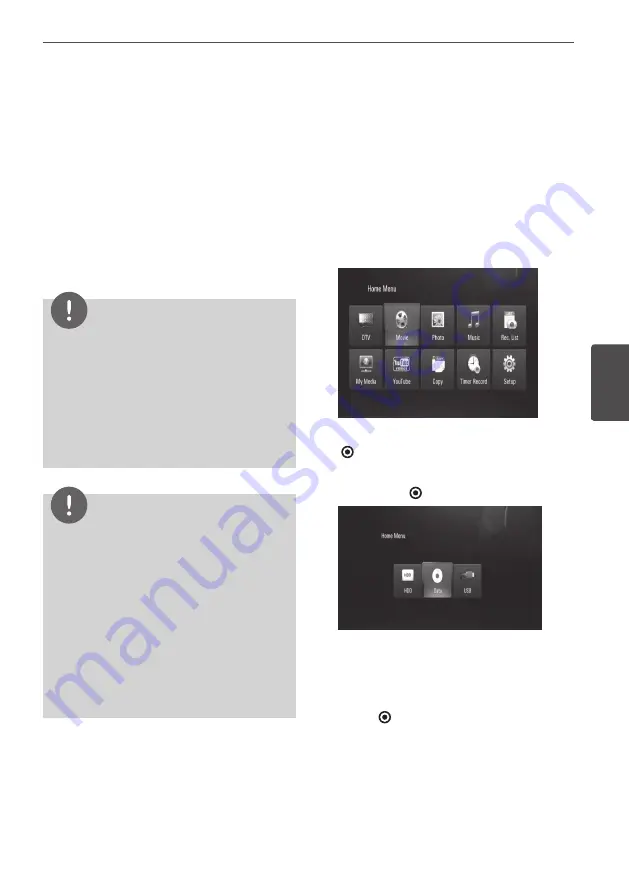
Operation
Oper
ation
4
3.
Press HOME, and set the [BD-LIVE
connection] option on the [Setup] menu
(page 37).
Depending on the disc, the BD-Live
function may not operate if [BD-LIVE
connection] option is set to [Partially
Permitted].
4.
Insert a BD-ROM with BD-LIVE.
The operations are different depending on
the disc. Refer to the manual supplied with
the disc.
CAUTION
Do not extract the connected USB device while
content is being downloaded or a Blu-ray disc is
still in the disc tray. Doing so may damage the
connected USB device and BD-LIVE features may
not operate properly with the damaged USB
device anymore. If the connected USB device
seems damaged from such an action, you can
format the connected USB device from the PC and
reuse it with this unit.
NOTE
Some BD-LIVE contents may be restrictively
accessed in some territories by contents
provider’s own decision.
It may take up to several minutes to load and
start enjoying BD-LIVE contents.
Special video data, etc. may be played back
while they are being downloaded to a USB
Flash Drive using one function of BD-LIVE. The
playback may be paused depending on the
communication environment. Some functions
may be disabled to prevent skipping to sections
that have not been downloaded, etc.
•
•
•
Playing movie files
and VR discs
You can play DVD-RW discs that are recorded
in Video Recording (VR) format and movie files
contained on a disc/HDD/USB device.
1.
Press HOME.
2.
Select [Movie] using
I
/
i
, and press ENTER
( )
.
3.
Select the [Data] option using
I
/
i
, and
press ENTER
( )
.
This step is needed only when a disc and/or
a USB device is connected simultaneously
on this unit.
4.
Select a file using
U
/
u
/
I
/
i
, and press
B
or
ENTER
( )
to play the file.
Summary of Contents for HR598D
Page 2: ......






























