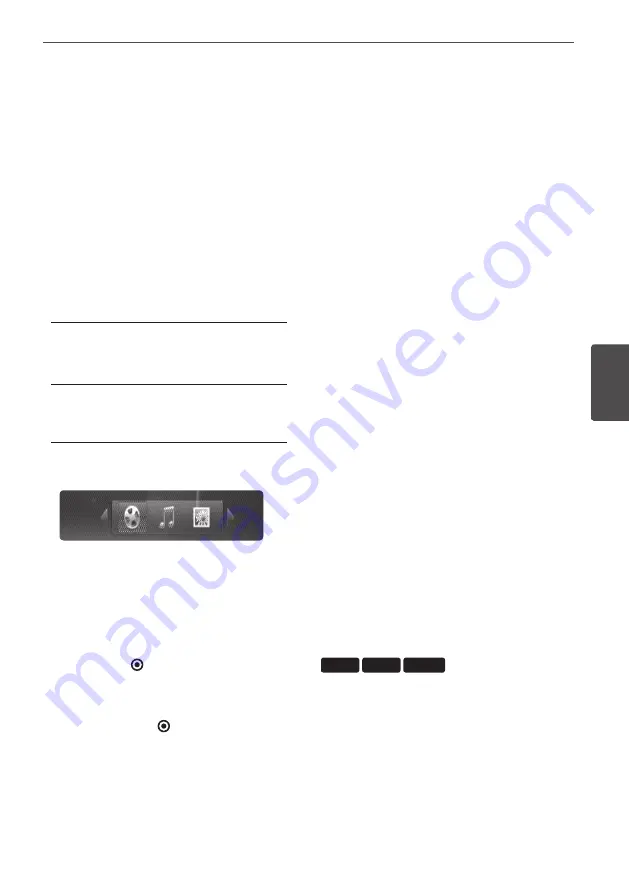
1
Operation
Oper
ation
4
Playing HDD or USB
The unit can play movie, music and photo files
on the HDD or USB.
Before playing movie, music or photo files, read
“File requirement” on page 10.
1.
Press HOME.
2.
Use
U
/
u
/
I
/
i
to select [Movie], [Photo]
or [Music] in the [Home] menu, and press
ENTER.
3.
Select a storage type using
I
/
i
and press
ENTER.
[HDD]
Displays media (Movie, Music, Photo) files
stored in HDD.
[USB]
Displays media (Movie, Music, Photo) files
stored in a connected USB device.
4.
Use
I
/
i
to select a media type (Movie,
Music or Photo).
5.
Use
U
/
u
to select a file you want to play.
Use
U
/
u
to select a folder, and press ENTER.
A list of files and sub-folders in the folder
appears.
If you want to move to the upper directory,
press RETURN
(
O
)
or use
U
/
u
to select and
press ENTER
( )
.
Press INFO/DISPLAY while selecting a movie
file to display the detailed file information.
6.
Press
B
or ENTER
( )
to play the selected
file.
To stop playback
Press
x
during playback.
To pause playback
Press
X
during playback.
Press
X
repeatedly to play back Frame-by-
Frame.
To scan forward or backward
Press
m
or
M
to play fast forward or fast
reverse during playback.
You can change the various playback speeds
by pressing
m
or
M
repeatedly.
While the playback is paused, press
M
repeatedly to play various speed of slow
motion.
To skip to the next/previous
chapter/track/file
During playback, press
.
or
>
to go to
the next chapter/track/file or to return to the
beginning of the current chapter/track/file.
Press
.
twice briefly to step back to the
previous chapter/track/file.
In the [My Media] menu, there may be many
types of media files in the current folder
together. In this case, press
.
or
>
to go
to the previous or next media file of the same
type.
Using the disc menu
BD
DVD
AVCHD
To display the disc menu
The menu screen may be displayed first after
loading a disc which contains a menu. If you
want to display the disc menu during playback,
press DISC MENU.
Use
U
/
u
/
I
/
i
buttons to navigate through
menu items.
Summary of Contents for HR598D
Page 2: ......






























