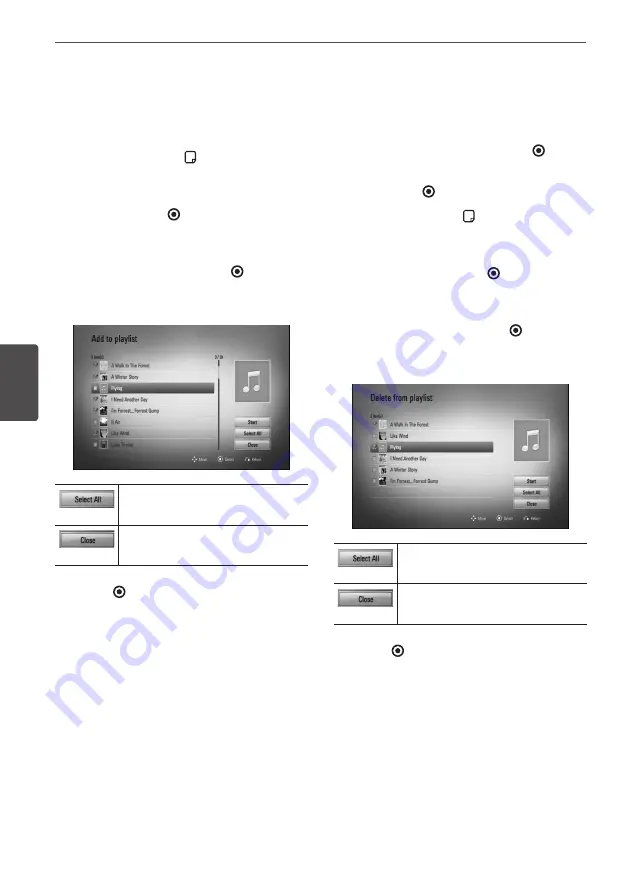
72
Operation
Oper
ation
4
Adding an audio file to your playlist
1.
Use
U
/
u
/
I
/
i
to select a directory that files
you want to add to the playlist are located.
2.
Press INFO/DISPLAY ( ) to display the
option menu.
3.
Use
U
/
u
to select [Add to playlist] option,
and press ENTER ( ) to display the [Add to
playlist] menu.
4.
Use
U
/
u
to select a file you wish to add to
the playlist, and press ENTER ( ).
Repeat this step to select files as many as
you can.
Select all the files in the current
directory.
Cancels and returns to the
previous screen.
5.
Use
U
/
u
/
I
/
i
to select [Start], and press
ENTER ( ).
Deleting an audio file from your
playlist
1.
On the Music Library menu, use
U
/
u
to
select [PlayList], and press ENTER ( ).
2.
Use
U
/
u
to select [My Playlist] option, and
press ENTER ( ) to display your playlist.
3.
Press INFO/DISPLAY ( ) to display the
option menu.
4.
Use
U
/
u
to select [Delete from playlist]
option, and press ENTER ( ) to display the
[Delete from Playlist] menu.
5
Use
U
/
u
to select a file you wish to add to
the playlist, and press ENTER ( ).
Repeat this step to select files as many as
you can.
Select all the files in the current
directory.
Cancels and returns to the
previous screen.
6.
Use
U
/
u
/
I
/
i
to select [Start], and press
ENTER ( ).
















































