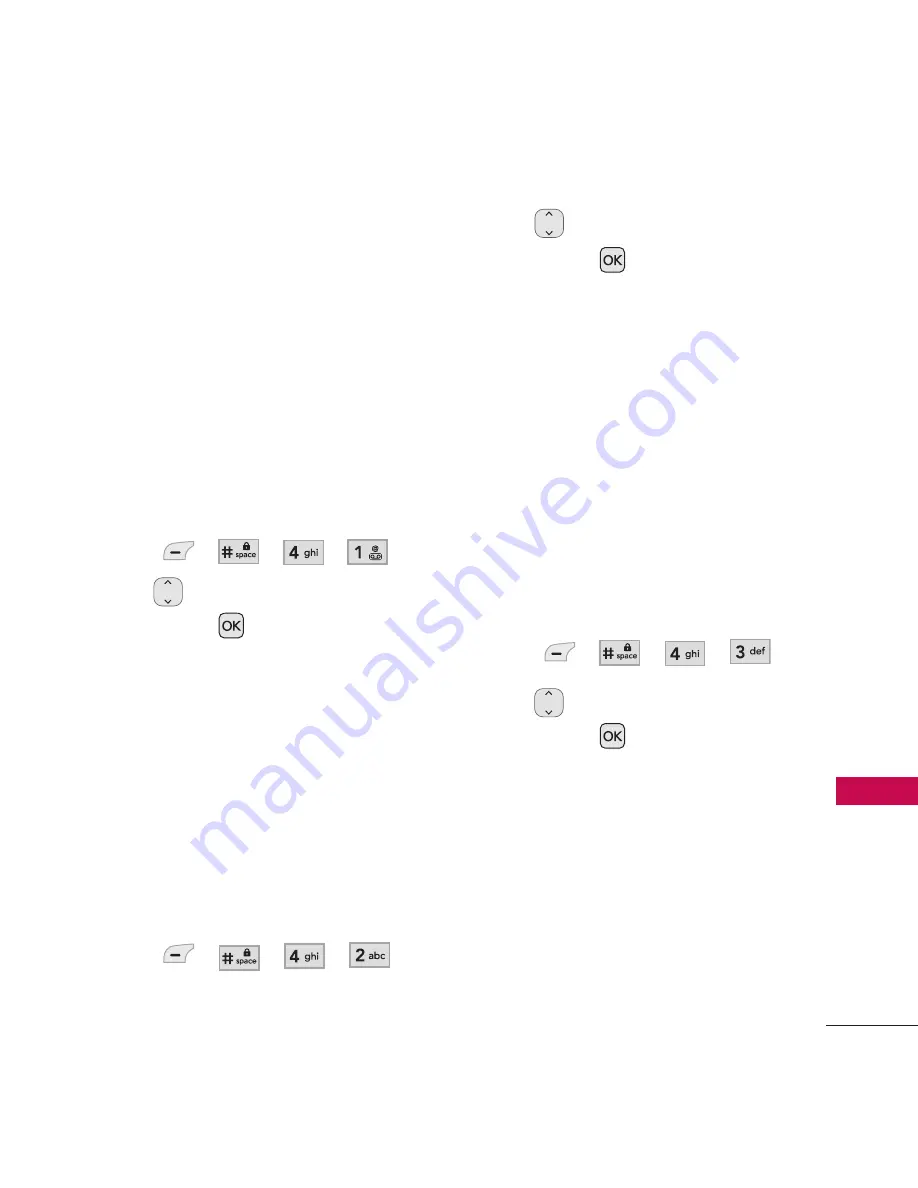
73
Se
ttin
gs
4. Call Settings
The Call Settings menu allows
you to designate how the phone
handles both incoming and
outgoing calls.
4.1 Answer Options
Allows you to determine how to
answer an incoming call.
1. Press
,
,
,
.
2. Use
to select a setting,
then press
.
Flip Open/ Any Key/ SEND
Key Only/ Auto Answer
4.2 Auto Retry
Allows you to set the length of
time the phone waits before
automatically redialing a number
when the attempted call fails.
1. Press , , , .
2. Use
to select a setting,
then press
.
Off
/
Every 10 Seconds
/
Every 30 Seconds
/
Every 60
Seconds
4.3 One-Touch Dial
Allows you to initiate a speed dial
call by pressing and holding the
speed dial digit. If set to Off,
Speed Dial numbers designated in
your Contacts will not function.
1. Press , , , .
2. Use
to select a setting,
then press
.
On
/
Off
Summary of Contents for HELiX MT310
Page 1: ...P NO MMBB0367001 1 0 W LG HELiXTM LG MT310 ...
Page 119: ......
















































