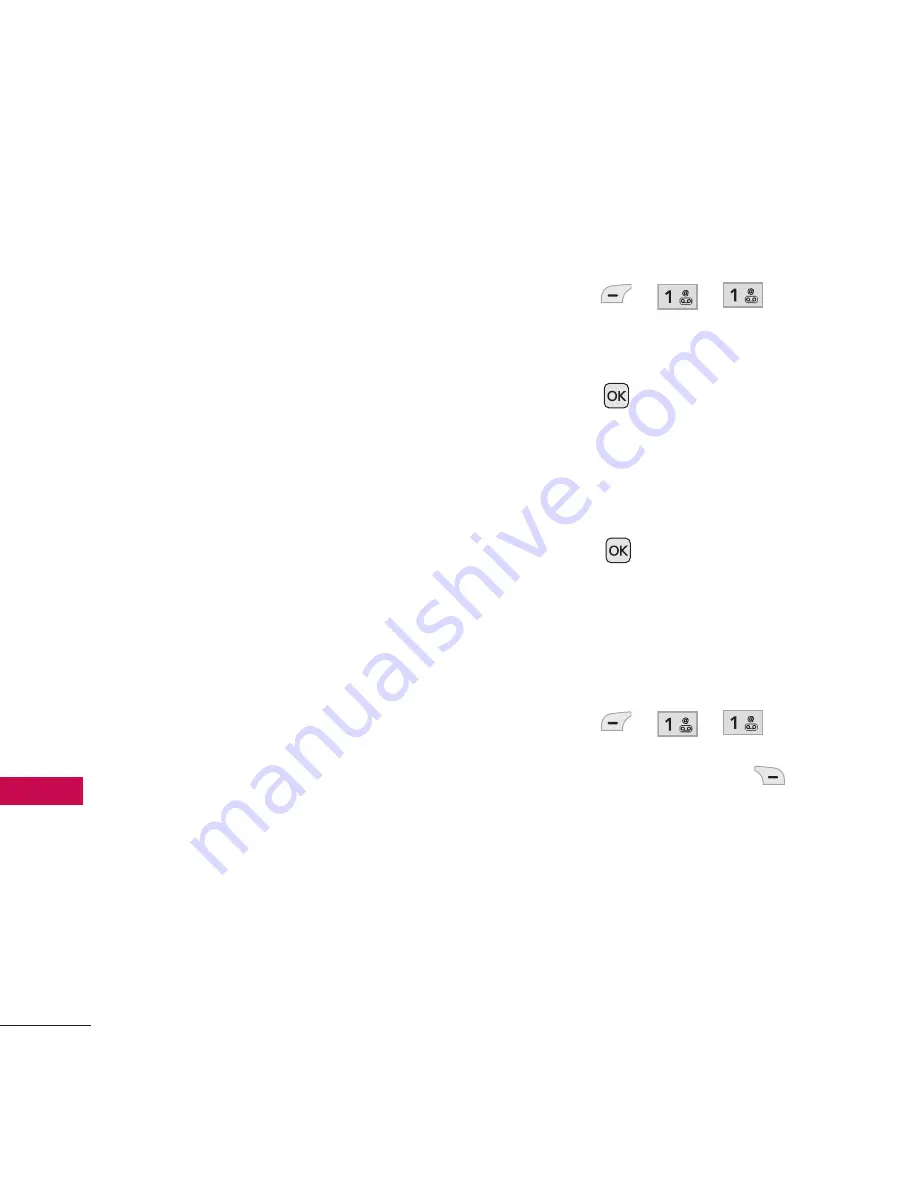
34
Phone Menus
M
ess
ag
ing
Messaging
The
MT310
can store up to 700
messages (including a maximum
of 500 SMS, 100 Notification
messages and 100 MMS in the
Inbox). The information stored in
the messages is determined by
phone mode and service
capability. Other limits such as
available characters per message
may exist, please check with your
service provider for system
features and capabilities.
1. New Text Message
Allows you to send text
messages, pages, and e-mail
transmissions. Each message will
be formatted and sent according
to the destination address.
Please note that the service
carrier of the recipient device
may not support Pages.
The Basics of Sending a Text
Message
1. Press , , .
2. Enter the recipient's address.
3. Press
to access the
message field.
4. Type your message (text or
e-mail).
5. Press
Send
.
A confirmation message is
displayed.
Recipient (To:) Field Options
1. Press , , .
2. Press Right Soft Key
Options
.
3. Select the option(s) to
customize.
Contacts
To select a recipient
from your Contact List.
Summary of Contents for HELiX MT310
Page 1: ...P NO MMBB0367001 1 0 W LG HELiXTM LG MT310 ...
Page 119: ......






























