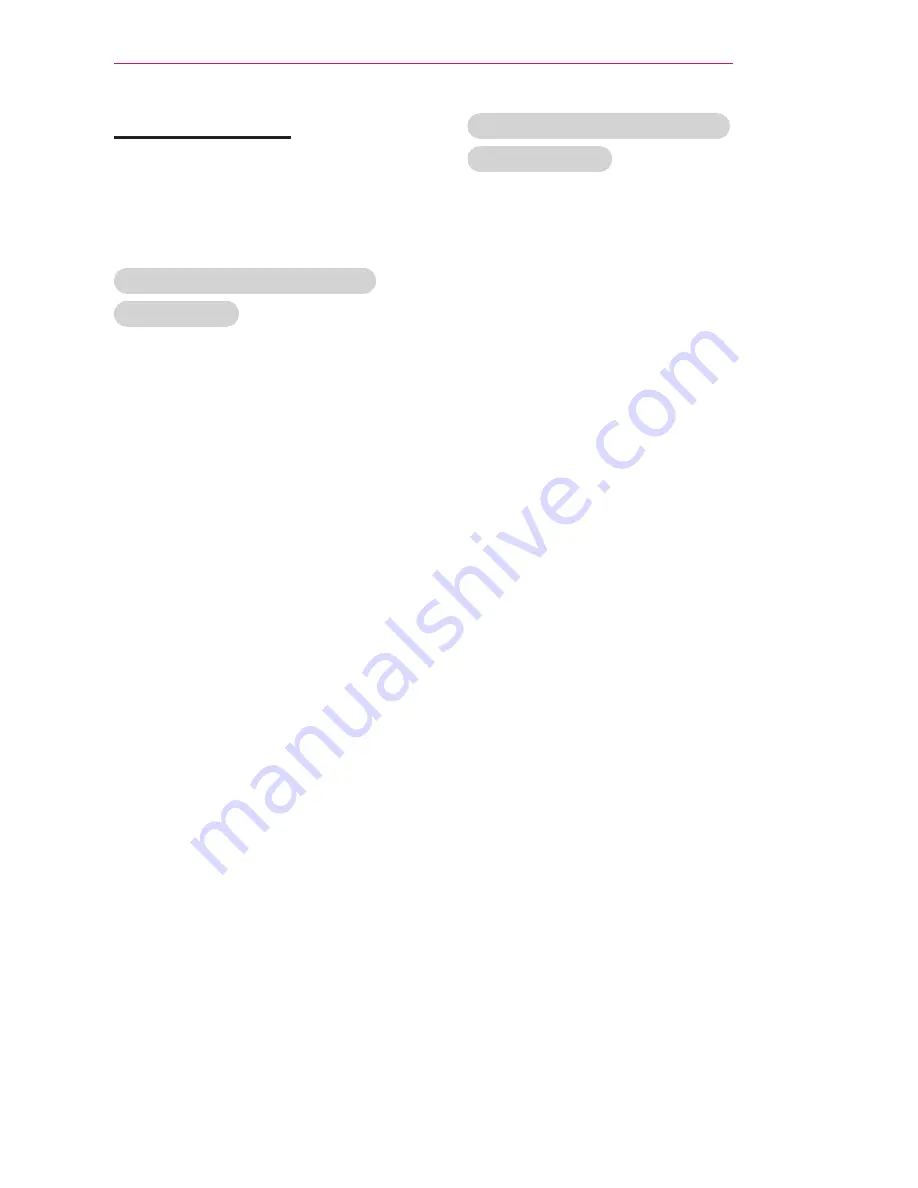
49
SmartShare™
Connecting DLNA
Digital Living Network Alliance (DLNA)
allows you to enjoy videos, music and
photos saved on your PC or server
using the Laser TV through a home
network.
Connecting the DLNA-Certified
Mobile Device
Laser TV and smartphone should be
connected to the same network.
1
Enable Wi-Fi on the smartphone.
2
Install/run the app to share content
on the smartphone.
3
Run “Share my mobile phone
Content”.
4
Select the kind of Content (video/
music/photo) to play.
5
Select the video, music, or photo file
to play on Laser TV.
6
Select Add to Playlist.
7
On the device that you want to play
the file, select the Laser TV model.
(You can find the Laser TV model
name on the product label.)
8
Play
▶
Enjoy the selected file on
Laser TV.
Connecting DLNA DMR (Digital
Media Renderer)
With the Windows 7 or Window 8 PC
operating system or DLNA-certified
device (e.g. mobile phone), music/
videos/photos may be played on the
Laser TV without installing a separate
program.
1
Configure the Laser TV and PC
on the same network. Configure
Windows 7 or Window 8-installed PC
on the network.
2
To replay a music/video/photo file,
right-click on the file and use the
“Remote Playback” Windows 7 or
Window 8 feature.
To play on your mobile device, refer
to its user manual.
3
Content will be played in only one
device even though more than one
Laser TV or device is connected.
Play speed can vary depending on
network speed.
Summary of Contents for HECTO
Page 32: ...32 Setting Up the TV ...
Page 33: ...33 Setting Up the TV ...






























