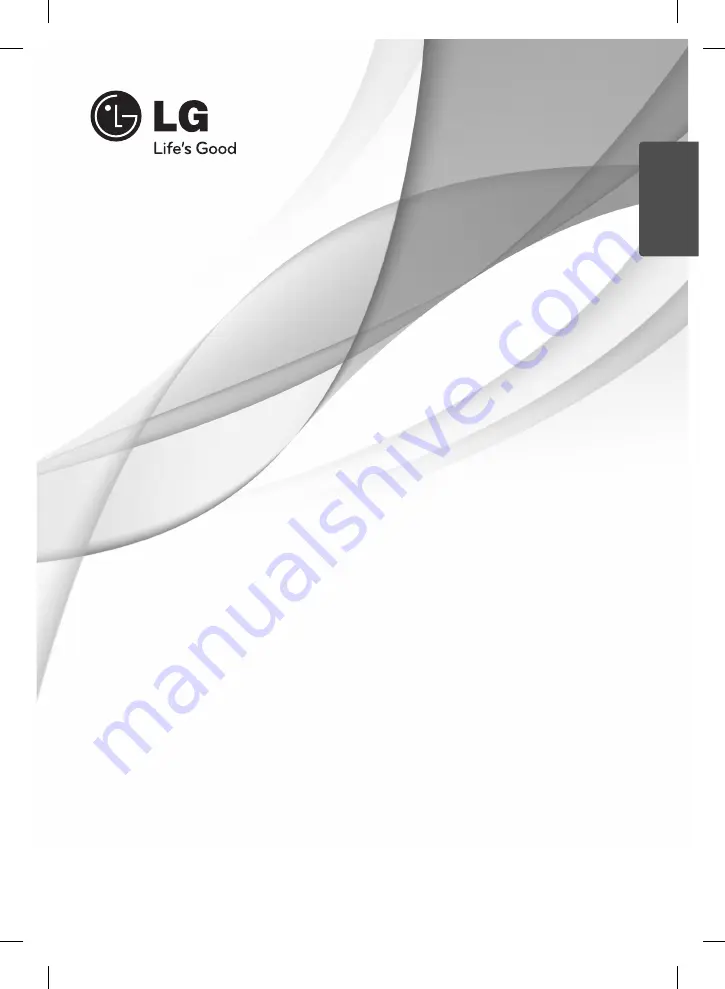
Please read this manual carefully before operating
your set and retain it for future reference.
http://www.lg.ca
OWNER’S MANUAL
Network Blu-ray Disc
TM
/
DVD Home Theater System
MODEL
HB905SA (HB905SA, SB95SA-F/S/C/W)
P/NO :
MFL63740406
ENGLISH
HB905SA-AH.BCANLL_ENG_0406.indd 1
HB905SA-AH.BCANLL_ENG_0406.indd 1
2010.1.30 2:56:53 PM
2010.1.30 2:56:53 PM


































