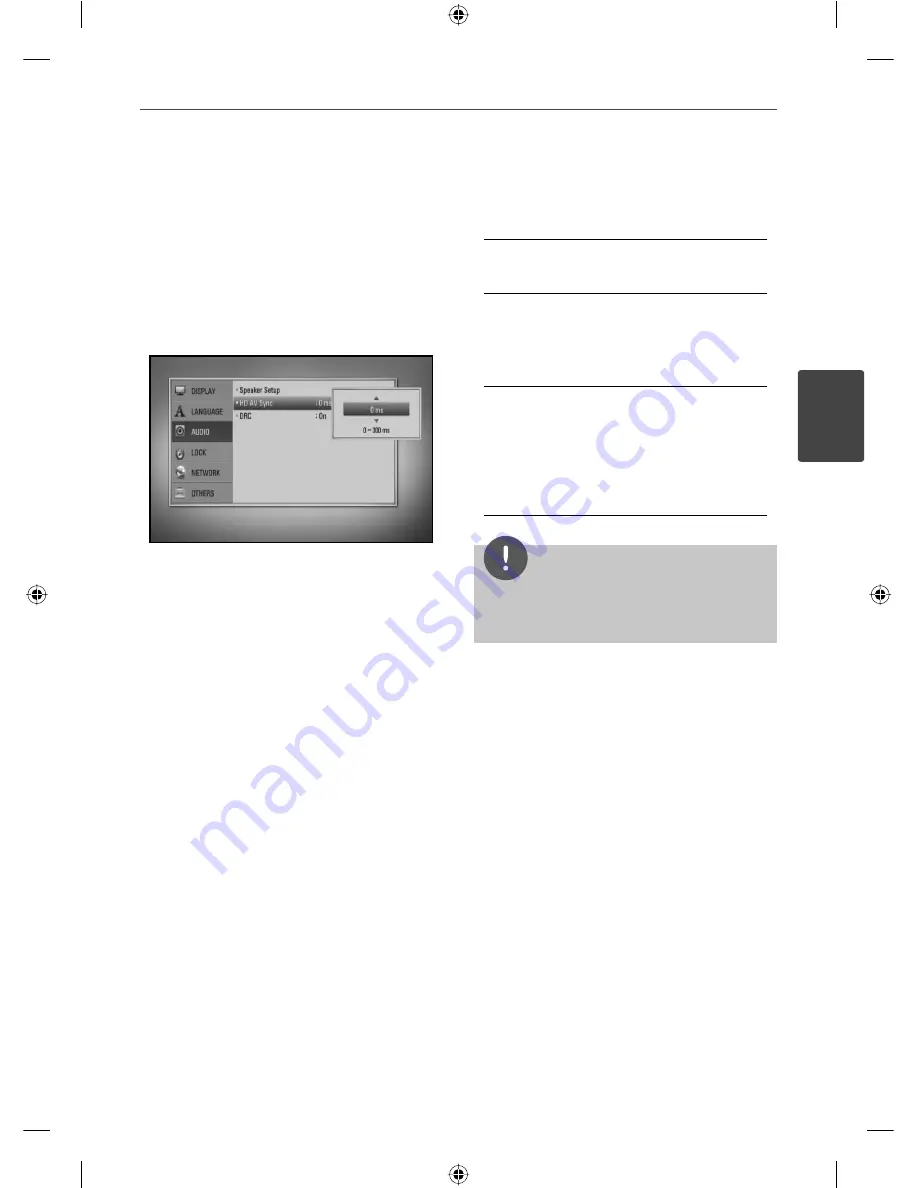
33
Installation
Installation
3
HD AV Sync
Sometimes Digital TV encounters a delay
between picture and sound. If this happens
you can compensate by setting a delay on the
sound so that it eff ectively ‘waits’ for the picture
to arrive: this is called HD AV Sync. Use
U u
to
scroll up and down through the delay amount,
which you can set at anything between 0 and
300 ms.
The delay will vary depending on which digital
TV channel you are on. If you change channel
you may need to readjust the HD AV Sync.
DRC (Dynamic Range Control)
This function allows you to listen to a movie at
a lower volume without losing clarity of sound.
[Off ]
Turns off this function.
[On]
Compress the dynamic range of the Dolby
Digital, Dolby Digital Plus or Dolby TrueHD
audio output.
[Auto]
The dynamic range of the Dolby TrueHD
audio output is specifi ed by itself. And the
dynamic range of the Dolby Digital and
Dolby Digital Plus are operated as same as
the [On] mode.
NOTE
The DRC setting can be changed only when a
disc is not inserted or the unit is in complete stop
mode.
HB805PH-D0_BGBRLL_ENG_0033.indd 33
HB805PH-D0_BGBRLL_ENG_0033.indd 33
2010-08-19 6:49:47
2010-08-19 6:49:47
















































