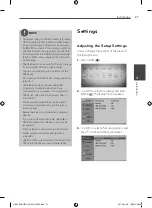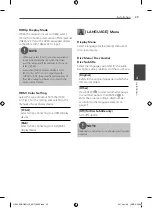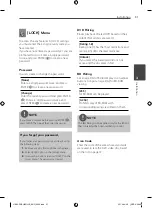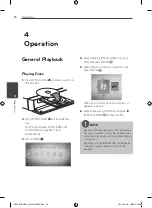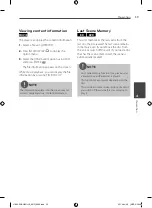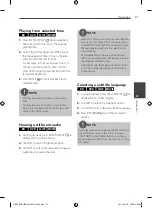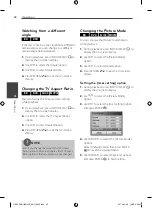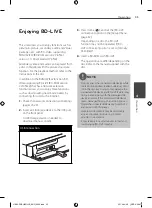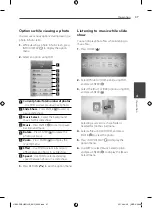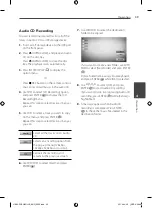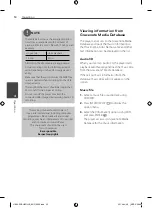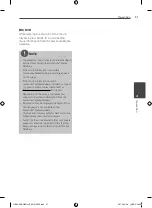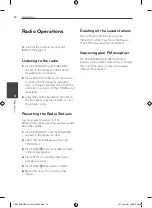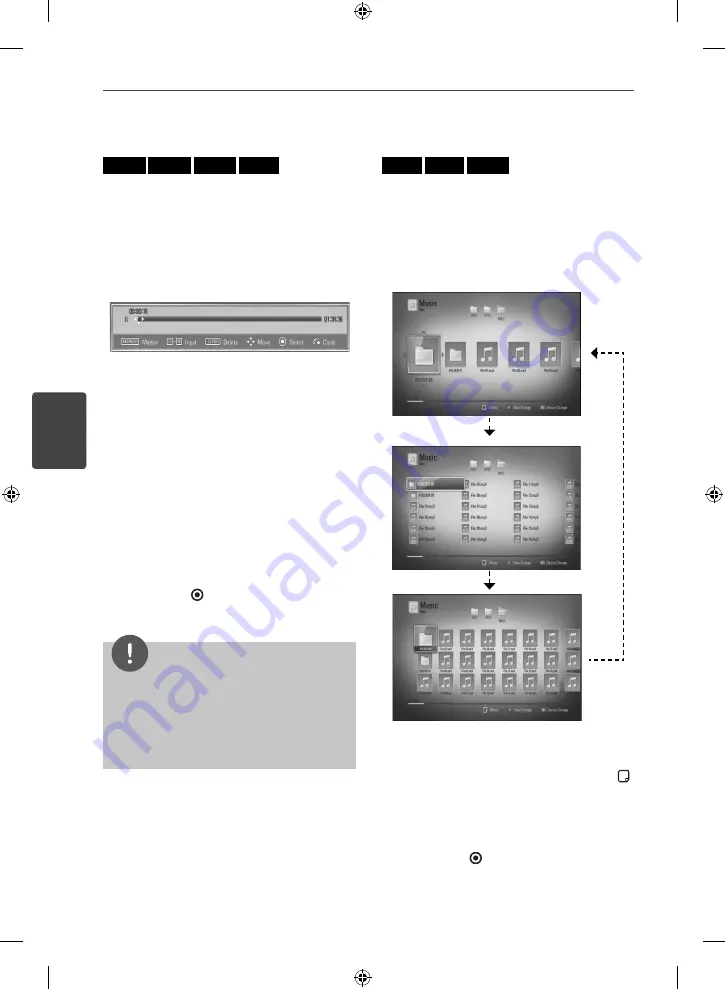
38
Operation
Operation
4
Using the search menu
BD
DVD
AVCHD
MOVIE
Using search menu, you can easy to fi nd the
point where you want to start playback.
To search a point
1.
During playback, press SEARCH to display
the search menu.
2.
Press
I
/
i
to skip the playback 15 seconds
forward or backward. You can select a
point that you want to skip by pressing and
holding
I
/
i
button.
To start playback from a marked
scene
1.
Press SEARCH and the search menu appears
on the screen.
2.
Press
u
to highlight a marker number. Use
I
/
i
to select a marked scene that you
want to start playback from.
3.
Press ENTER ( ) to start playback from the
marked scene.
NOTE
This function may not work depending on discs,
titles, server ability.
This function may not work on some [Home
Link] contents depending on the fi le type and
ability of the DLNA server.
•
•
Changing content list view
MOVIE
MUSIC
PHOTO
On the [Movie], [Music], [Photo] or [Home Link]
menu, you can change the content list view.
Method 1
Press red (R) coloured button repeatedly.
Method 2
1.
On the content list, press INFO/DISPLAY ( )
to display the option menu.
2.
Use
U
/
u
to select the [View Change]
option.
3.
Press ENTER ( ) to change the content list
view.
HB44-F0.BHKGLLK_ENG_0028.indd 38
HB44-F0.BHKGLLK_ENG_0028.indd 38
2010-04-06 ¿ÀÈÄ 5:06:46
2010-04-06 ¿ÀÈÄ 5:06:46