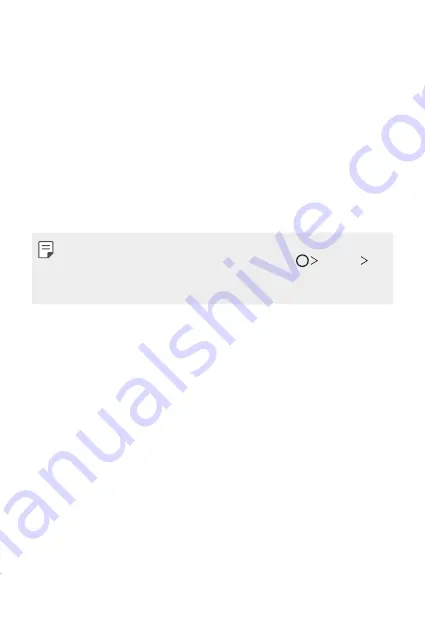
Basic Functions
62
Taking screenshots
You can take screenshots of the current screen you are viewing.
Via a shortcut
Press and hold the Power/Lock key and the Volume Down (-) key at the
same time for at least two seconds.
•
Screenshots can be viewed from the
Screenshots
folder in the
Gallery
.
Via
On the screen where you want to take a screenshot, drag the status bar
downwards, then tap
.
•
When the screen is turned off or locked, you can access
by pressing the Volume Up (+) key twice. First, tap
Settings
General
and then turn on
Shortcut key
.
•
for details.
Entering text
Using Smart keyboard
You can use Smart keyboard to enter and edit text.
With Smart keyboard, you can view text as you type without bothering
to alternate between the screen and a conventional keyboard. This allows
you to easily find and correct errors when typing.
Summary of Contents for H990
Page 1: ...ENGLISH MFLXXXXXXXX 1 0 www lg com USER GUIDE LG H990 LG H990TR LG H990ds ...
Page 13: ...Custom designed Features 01 ...
Page 35: ...Basic Functions 02 ...
Page 37: ...Basic Functions 36 Parts overview ...
Page 69: ...Useful Apps 03 ...
Page 106: ...Phone Settings 04 ...
Page 130: ...Appendix 05 ...
Page 141: ......






























