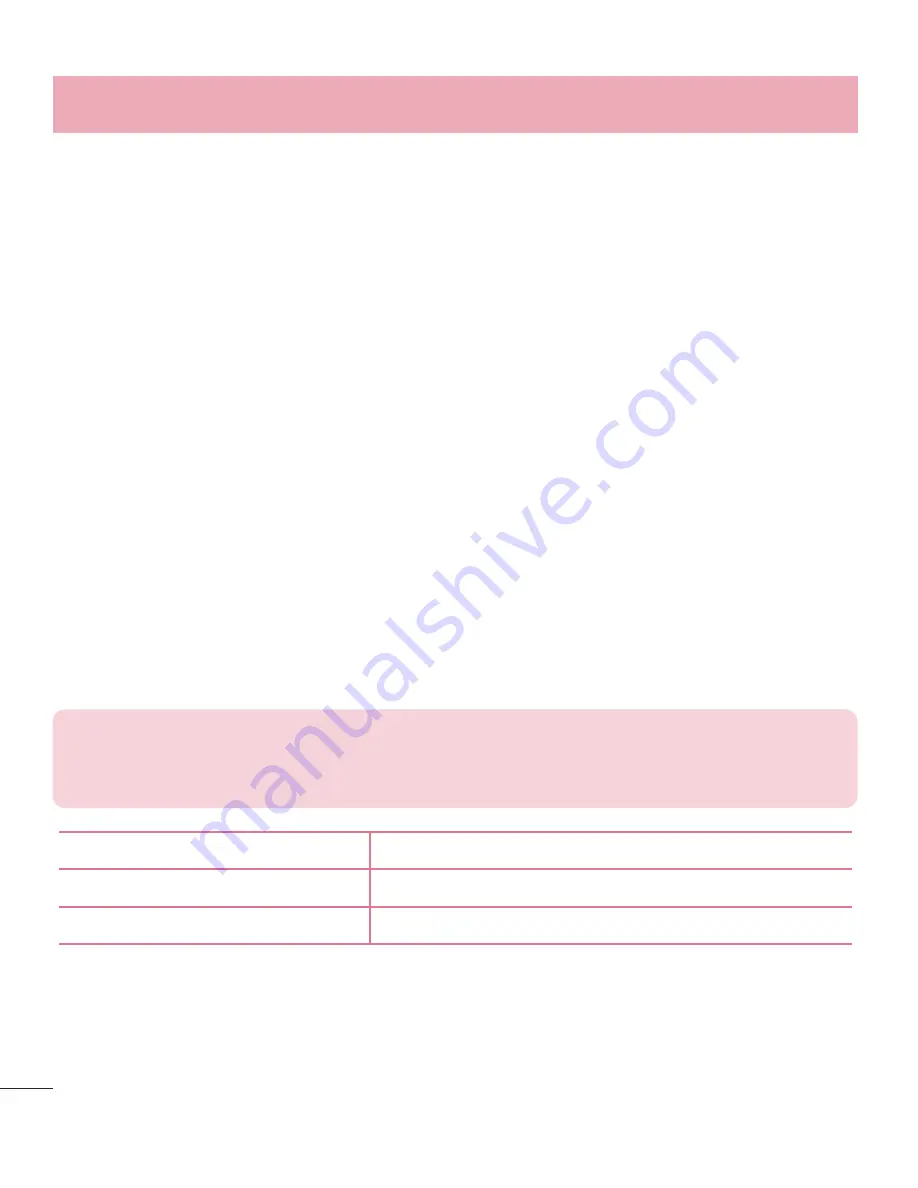
32
Enjoying content from nearby devices such as a computer or mobile device on
your phone
1
To connect the nearby devices to your phone, tap
Nearby devices
on
Gallery
,
Music
application as below.
•
Ensure that your phone and nearby devices are connected to the same Wi-Fi network.
•
Make sure DLNA feature on the nearby device is turned on.
2
Tap the device to connect.
If the device is not on the list, tap
Search nearby devices
.
After connection, you can enjoy the contents from the nearby device on your phone.
Transferring data between a PC and the device
You can copy or move data between a PC and the device.
Transferring data
1
Connect your device to a PC using a USB cable.
2
Slide down the notifi cations panel, and select the
Media sync (MTP)
.
3
Transfer data between a PC and the device.
NOTE:
•
LG Android Platform Driver on your PC.
•
Check the requirement to use
Media device (MTP)
.
Items
Requirement
OS
Microsoft Windows XP SP3, Vista or higher
Window Media Player version
Windows Media Player 10 or higher
Connecting to Networks and Devices






























