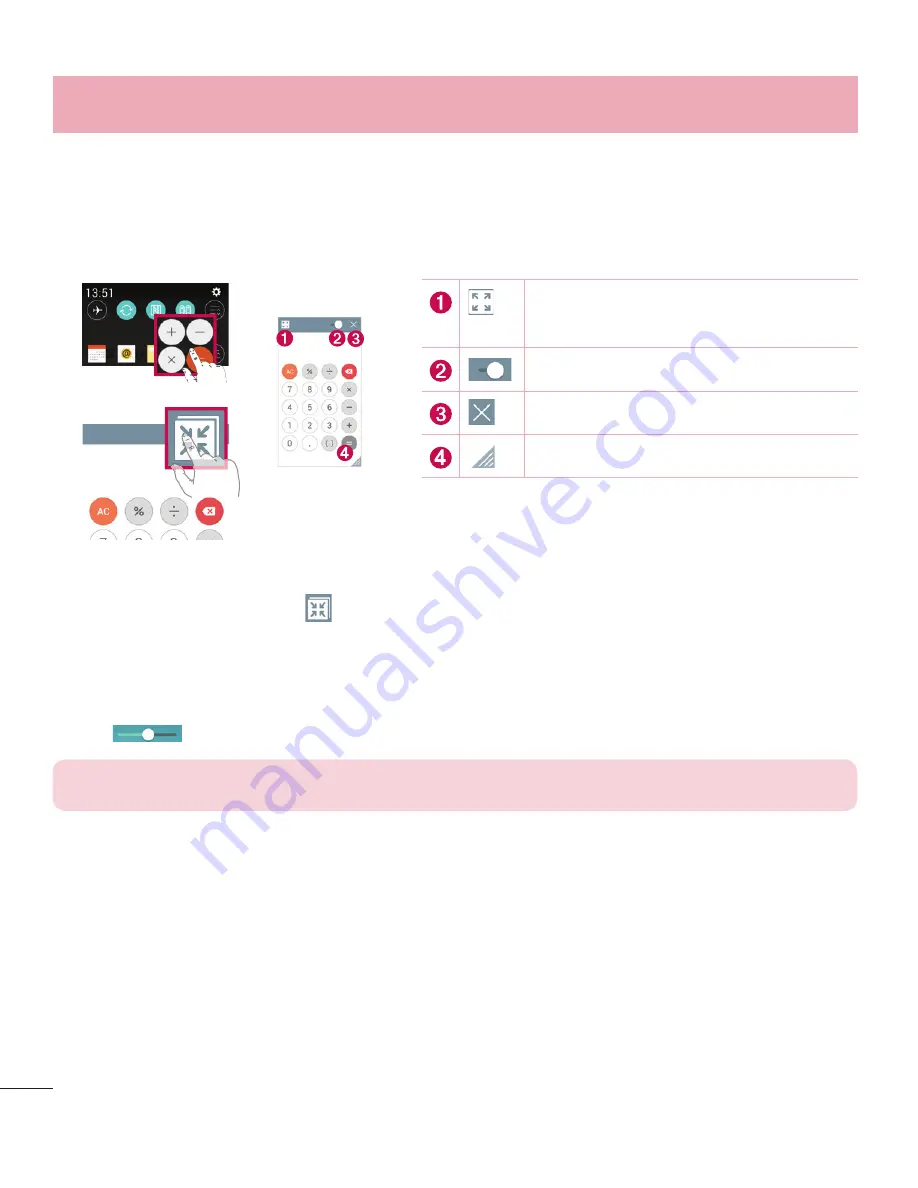
26
QSlide
From any screen, bring up a notepad, calendar, and more as a window inside your
screen.
OR
Tap to exit the QSlide and return to
full window.
Tap to adjust transparency.
Tap to end the QSlide.
Tap to adjust the size.
1
Touch and slide the status bar downwards > tap
QSlide
or while using applications
that support QSlide, tap
. The function will be continuously displayed as a small
window on your screen.
2
You can make a call, browse the Web, or choose other phone options. You can also
use and tap the screen under the small windows when the transparency bar is not
full
.
NOTE:
The QSlide can support up to one window at the same time.
Special Feature
















































