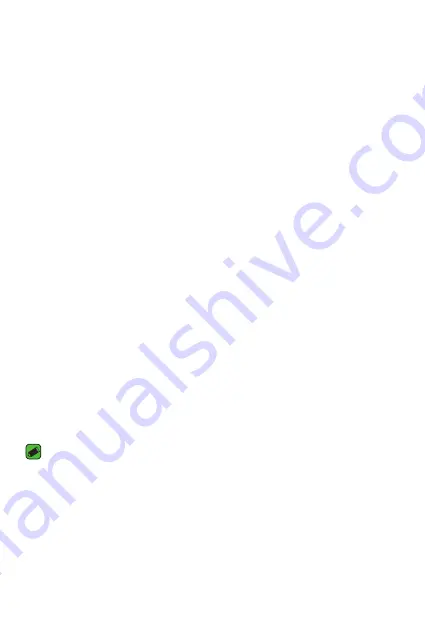
Basics
36
Locking and unlocking the device
Pressing the Power/Lock Key turns off the screen and puts the device
into lock mode. The device automatically gets locked if it is not used for a
specified period. This helps to prevent accidental taps and saves battery
power.
To unlock the device, press the Power/Lock Key and swipe the screen in
any direction.
Fingerprint
The Fingerprint feature allows you to place a finger on the
Power/Lock
Key
to unlock screen. Refer to the
Fingerprint
section in
Features you
will love
.
KnockON
The KnockON feature allows you to double-tap the screen to easily turn
it on or off.
Turning the screen on
1
Double-tap the center of the Lock screen to turn the screen on.
2
Unlock the screen or access any of the available shortcuts or widgets.
Turning the screen off
1
Double-tap an empty area of the Home screen or the Status Bar.
2
The screen will turn off.
NOTE
Ţ
Tap on the center area of the screen. If you tap on the bottom or the top area,
the recognition rate may decrease.
Summary of Contents for H900
Page 1: ...www lg com MFL69289501 1 0 ENGLISH LG H900 USER GUIDE ...
Page 13: ...Features you will love Features you will love ...
Page 25: ...Basics Basics ...
Page 49: ...Apps Apps ...
Page 76: ...Settings Settings ...
Page 97: ...Appendix Appendix ...
Page 107: ...For Your Safety For Your Safety ...
Page 138: ......
Page 139: ......
Page 140: ......






























