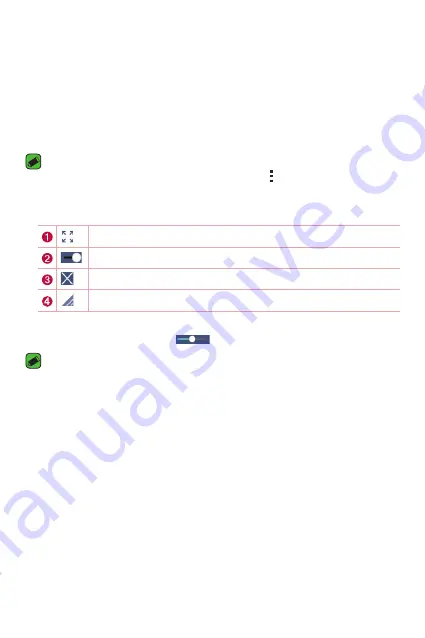
Features you will love
20
QSlide
From any screen, use the Notification panel to easily access and use the
Calendar, Calculator, and more with QSlide.
Using QSlide
1
Touch and slide the status bar downward, then tap
QSlide
.
NOTE
Ţ
While using applications that support QSlide, tap >
QSlide
. The function is
displayed as a small window on your screen.
2
Using the following options.
Tap to expand the window to full window size.
Tap to adjust the window's transparency.
Tap to close the QSlide window.
Drag to adjust the size of the QSlide window.
3
You can use and tap the screen under the
QSlide
windows when the
transparency bar is not full
.
NOTE
Ţ
QSlide can support up to two windows at the same time.
Summary of Contents for H900
Page 1: ...www lg com MFL69289501 1 0 ENGLISH LG H900 USER GUIDE ...
Page 13: ...Features you will love Features you will love ...
Page 25: ...Basics Basics ...
Page 49: ...Apps Apps ...
Page 76: ...Settings Settings ...
Page 97: ...Appendix Appendix ...
Page 107: ...For Your Safety For Your Safety ...
Page 138: ......
Page 139: ......
Page 140: ......






























