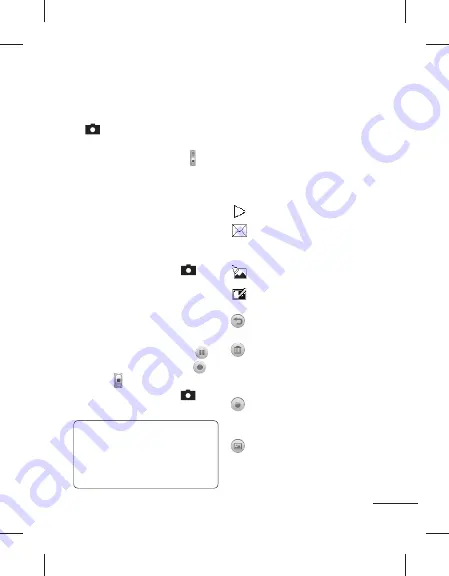
37
Shooting a quick video
1
Press and hold the camera key
on the right side of the
phone.
2
Alternatively, drag down in
the viewfinder in camera mode
to switch to video mode.
3
The video camera’s viewfinder
will appear on screen.
4
Holding the phone horizontally,
point the lens towards the
subject of the video.
5
Press the camera key
once to start recording.
6
Rec
will appear at the bottom
of viewfinder and a timer at
the bottom showing the length
of your video.
7
To pause the video touch
and resume by selecting
.
8
Touch on the screen or
press the camera key
a
second time to stop recording.
TIP!
To switch to the camera
mode or video mode, slide up/
down the camera or video
icon on the right centre of the
viewfinder.
After you’ve shot your
video
A still image representing your
captured video will appear on
screen. The name of the video
is displayed at the bottom of the
screen together with
eight
icons
down the right side.
Touch to play the video.
Touch to send the video as
a
Message or E-mail
or by
Bluetooth
.
Touch to edit the video.
Touch to edit the name of
the selected video.
Touch to return to the
previous menu.
Touch to delete the video
you have just made, and
confirm by touching
Yes
. The
viewfinder will reappear.
Touch to shoot another video
immediately. Your current
video will be saved.
Touch to view the saved
videos and pictures gallery.
Video camera
Summary of Contents for GX500
Page 1: ...Manual do Utilizador GX500 P NO MMBB0371115 1 0 W www lg com PORTUGUÊS FRANÇAIS E N G L I S H ...
Page 2: ...Bluetooth QD ID B016312 ...
Page 76: ......
Page 154: ......
Page 166: ...12 Open view Battery cover Battery SIM1 Card Socket SIM2 Card Socket Camera lens ...
Page 228: ......
Page 229: ......
Page 230: ......
Page 231: ......
Page 232: ......
Page 233: ......
Page 234: ......






























