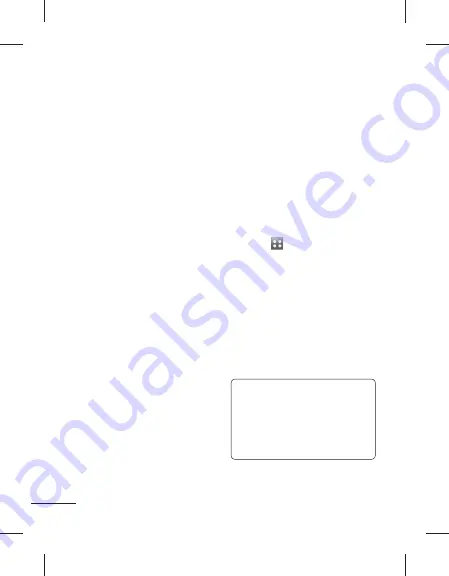
26
Contacts
Copy
- Copy your contacts
between your SIM cards(SIM1
or SIM2) and your handset.
Choose to do this one at a
time, or all at once. If you
select one at a time, you’ll
need to select each contact to
copy one by one.
Move
- This works in the same
way as Copy, but the contact
will only be saved to the
location you’ve moved it to. So
if you move a contact from the
SIM to the handset it will be
deleted from the SIM memory.
Send all contacts via
Bluetooth
- Send all of your
contacts to another device
using Bluetooth. You will be
prompted to turn on Bluetooth
if you select this option.
Backup
contacts
- Performs
and backup your contacts
on to the external memory.
This option requires external
memory.
Restore
contacts
- Restores
your contacts from the external
memory. This option requires
external memory.
Clear
contacts
- Delete all
your contacts. Choose between
Handset and SIM and touch
Yes if you are sure you want to
wipe your contacts.
Viewing information
1
Touch
and choose
Contacts
in the
COMMUNICATION tab.
2
Touch
Information
.
3
From here you can view your
Service dial numbers
, your
Own number
, your
Memory
info.
(how much memory
space you’ve got left) and
My
business card
.
TIP!
If you’ve yet to add a
business card for yourself,
select
My business card
and
enter all your details as you
would for any contact. Touch
Save
to finish.
Summary of Contents for GX500
Page 1: ...Manual do Utilizador GX500 P NO MMBB0371115 1 0 W www lg com PORTUGUÊS FRANÇAIS E N G L I S H ...
Page 2: ...Bluetooth QD ID B016312 ...
Page 76: ......
Page 154: ......
Page 166: ...12 Open view Battery cover Battery SIM1 Card Socket SIM2 Card Socket Camera lens ...
Page 228: ......
Page 229: ......
Page 230: ......
Page 231: ......
Page 232: ......
Page 233: ......
Page 234: ......






























