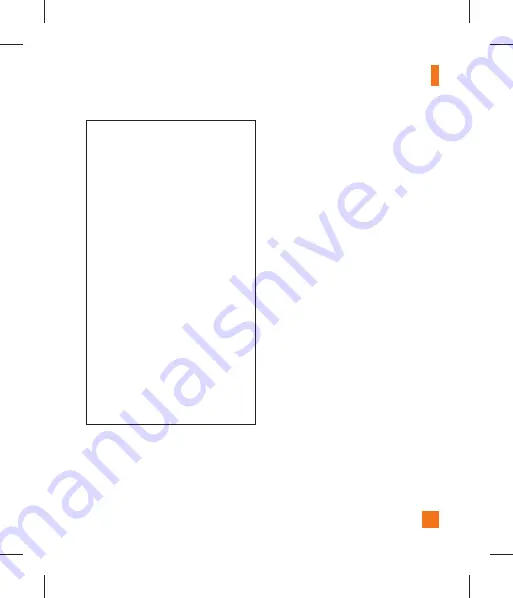
61
AT&T Music
Playing Music
To listen to music that you have transferred
to your phone, follow these quick easy
steps:
Playing Music with the Slide Open
1.
Press the left soft key [Menu] to open the
Main Menu.
2.
Select
AT&T Music
.
3.
Select
Music Player
to view your
options. You can select from Now
Playing, All Songs, and Playlists to select
your Music or you can just select Shuffle
Songs to shuffle your collection.
• Press the [OK] key to Play/Pause a
selected song. While playing, press the
up
or
down
navigation keys to change
the volume, and
left
or
right
keys to
go to the previous or next song.
• While playing music, press the Left
Soft Key to Minimize the music player
and access other phone functions
while music is playing.
n
Note
Files under 300kb are stored as ringtone files.
Adding Music to Your Handset
Music files can be added to your handset by
using one or more of the following methods:
• Download music and ringtones over the
AT&T network directly to your device via
the Shop Music (Menu 9.2) option in the
AT&T Music option or the Shop Tones
(Menu 7.1.1) option in My Stuff menu.
• From your existing digital media collection
on your PC via Windows Media
®
Player
and/or Windows Explorer.
• From your PC using other music subscription
services, such as Napster or eMusic.
Summary of Contents for GT365
Page 5: ...User Guide ...
Page 109: ...Memo ...
Page 110: ...Memo ...
Page 113: ...Guía del usuario ...
Page 217: ...Memo ...
Page 218: ...Memo ...






























