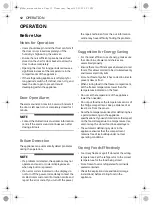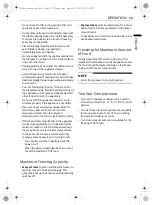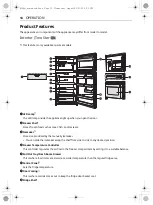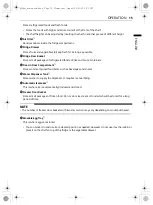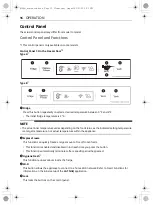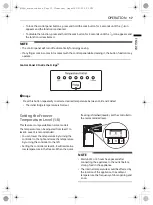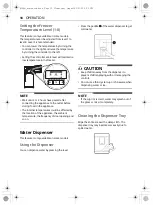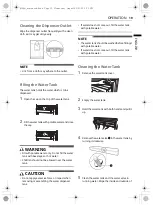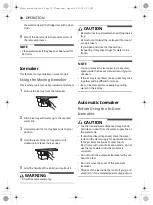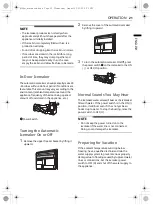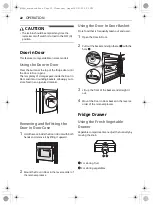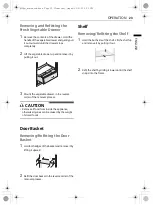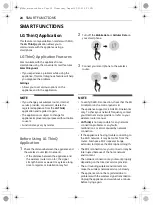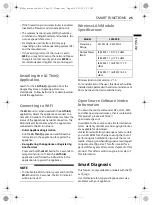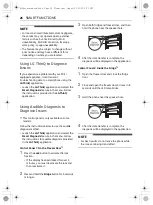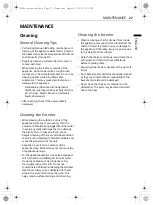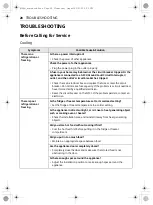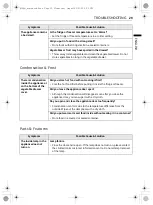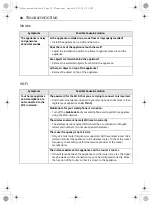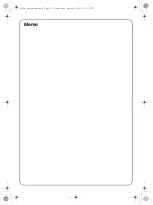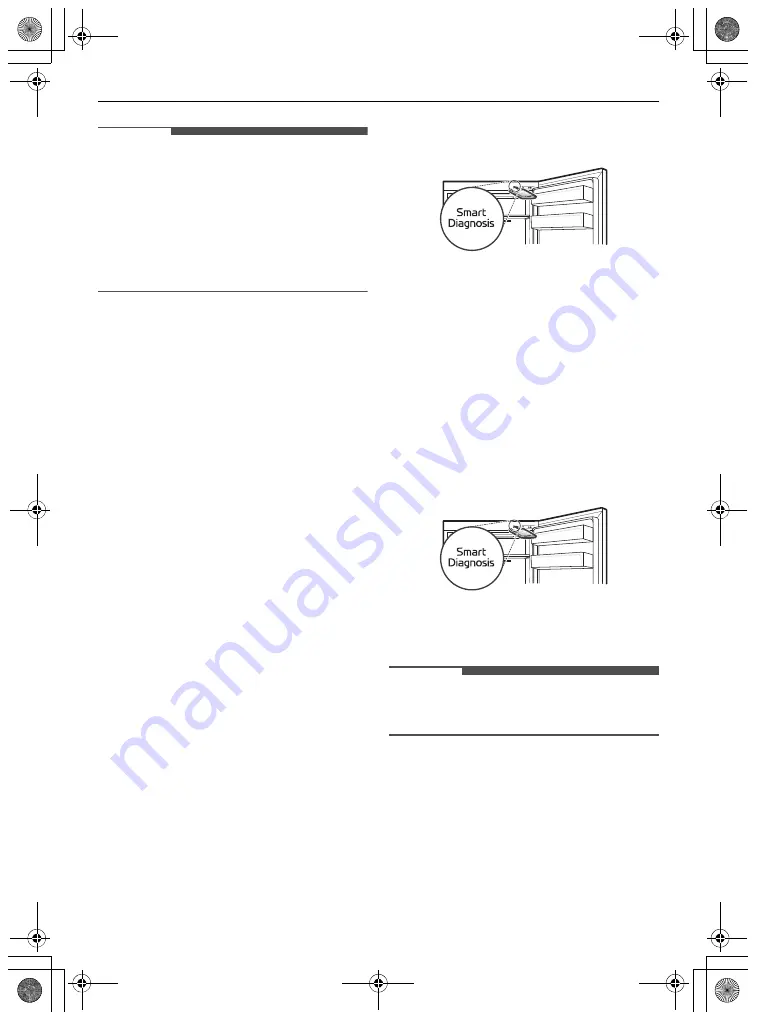
26
SMART FUNCTIONS
NOTE
• For reasons not attributable to LGE’s negligence,
the service may not operate due to external
factors such as, but not limited to, Wi-Fi
unavailability, Wi-Fi disconnection, local app
store policy, or app unavailability.
• The feature may be subject to change without
prior notice and may have a different form
depending on where you are located.
Using LG ThinQ to Diagnose
Issues
If you experience a problem with your Wi-Fi
equipped appliance, it can transmit
troubleshooting data to a smartphone using the
LG ThinQ
application.
• Launch the
LG ThinQ
application and select the
Smart Diagnosis
feature in the menu. Follow
the instructions provided in the
LG ThinQ
application.
Using Audible Diagnosis to
Diagnose Issues
*1 This control panel is only available on some
models.
Follow the instructions below to use the audible
diagnosis method.
• Launch the
LG ThinQ
application and select the
Smart Diagnosis
feature in the menu. Follow
the instructions for audible diagnosis provided
in the
LG ThinQ
application.
Control Panel 1: On the Freezer Door
*1
1
Press the
Lock
button to activate the lock
function.
• If the display has been locked for over 5
minutes, you must deactivate the lock and
then reactivate it.
2
Press and hold the
Fridge
button for 3 seconds
or longer.
3
Open both fridge and freezer door, and then
hold the phone near the speaker hole.
4
After the data transfer is complete, the
diagnosis will be displayed in the application.
Control Panel 2: Inside the Fridge
*1
1
Open the freezer door and close the fridge
door.
2
Close and open the freezer door 5 times in 8
seconds until the LED lamp blinks.
3
Hold the phone near the speaker hole.
4
After the data transfer is complete, the
diagnosis will be displayed in the application.
NOTE
• For best results, do not move the phone while
the tones are being transmitted.
global_main.book.book Page 26 Wednesday, August 25, 2021 2:31 PM