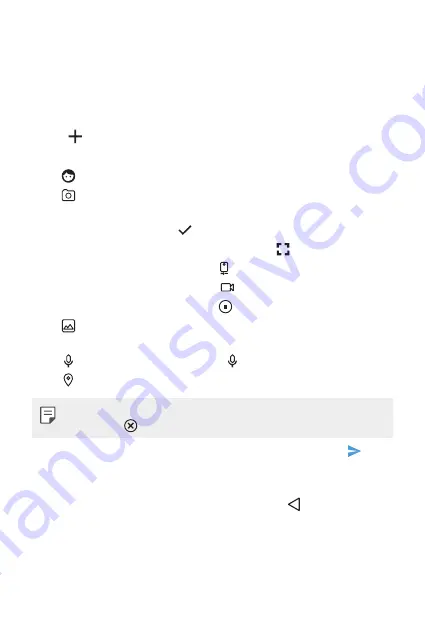
Useful Apps
46
3
Tap the
To
field and enter a contact's names, phone numbers, or email
addresses that you'd like to message. You can also pick from your top
contacts or your whole contact list.
4
Tap the desired number or contact.
5
Tap the text field and enter your message.
6
Tap .
7
Select a multimedia attachment type:
•
Sticker
: Diverse stickers are available.
•
Take picture/Record video
: Take a picture or record a video to
insert in your message.
- To take a picture, tap .
- To see the camera in full-screen view, tap .
- To swap the camera lens, tap .
- To start recording a video, tap .
- To stop recording a video, tap .
•
Gallery
: Opens the Gallery application. Tap a picture or a video to
attach to your message.
•
Record audio
: Touch and hold until you finish recording.
•
Location
: You can send your location.
•
To remove or replace a picture or an audio attachment, on the Compose
screen, tap next to the attachment.
8
When you are finished creating your new MMS message, tap .
Saving and resuming a draft message
While composing a text or multimedia message, tap to automatically
save your message as a draft.
To resume composing the message:
1
On the screen with all message threads, tap the message. The Draft
label is shown if a saved draft is available.
Summary of Contents for GPad F2 8.0
Page 6: ...Custom designed Features 01 ...
Page 14: ...Basic Functions 02 ...
Page 43: ...Useful Apps 03 ...
Page 72: ...Settings 04 ...
Page 87: ...Appendix 05 ...
Page 93: ...For Your Safety 06 ...
Page 120: ...LIMITED WARRANTY STATEMENT 07 ...
Page 127: ......






























