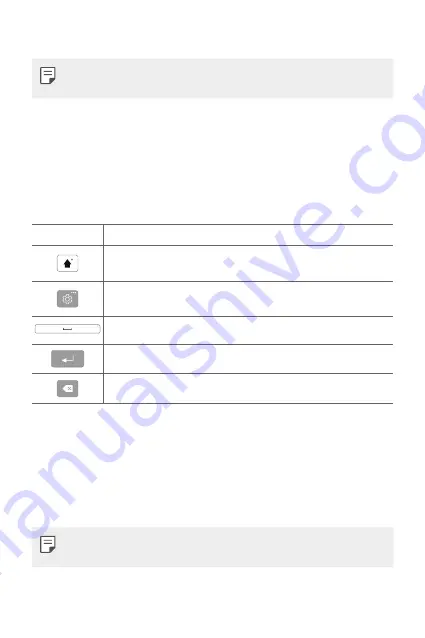
Basic Functions
33
3
Follow the instructions on the screen.
•
Before you activate Smart Lock, you need to set up a screen lock (Knock
Code, Pattern, PIN or Password).
On-screen keyboard
You can enter text using the on-screen keyboard. The on-screen keyboard
appears on the screen when you tap an available text entry field.
Using the keypad and entering text
Icon
Description
Tap once to capitalize the next letter you type. Touch and hold
for all caps.
Tap to go to the keyboard settings. Touch and hold to enter text
by voice or hand writing, or access clip tray.
Tap to enter a space.
Tap to create a new line.
Tap to delete the previous character.
Entering special characters
The on-screen keyboard allows you to enter special characters.
For example, to input “á”, touch and hold the “a” button until the pop-up
appears and displays related special characters. Without lifting the finger,
drag your finger to the desired special character. Once it’s highlighted, lift
your finger.
•
A symbol at the top right corner of a key indicates that additional
characters are available for that key.
Summary of Contents for GPad F2 8.0
Page 6: ...Custom designed Features 01 ...
Page 14: ...Basic Functions 02 ...
Page 43: ...Useful Apps 03 ...
Page 72: ...Settings 04 ...
Page 87: ...Appendix 05 ...
Page 93: ...For Your Safety 06 ...
Page 120: ...LIMITED WARRANTY STATEMENT 07 ...
Page 127: ......






























