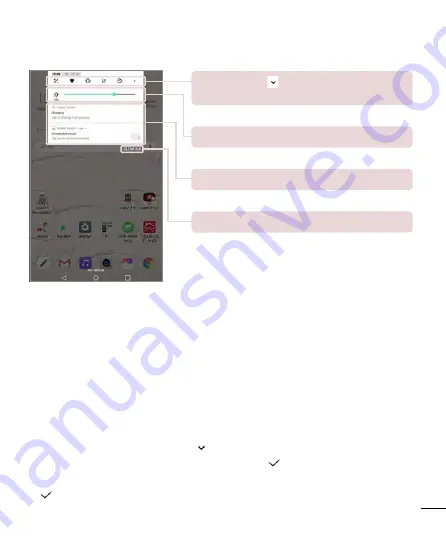
28
Your Home screen
Accessing notifications
Swipe the Status Bar down to open the Notifications Panel and access notifications. To
close the Notifications Panel, swipe the bar that is at the bottom of the screen upwards.
Quick Setting Bar
– to show the all of set icons. Tap an
icon to activate/deactivate the feature.
Slide left of right to adjust the backlight brightness.
Clear Button
– Tap to clear the notification list.
Tap a notification to open.
Quick Settings on the Notifications Panel
Use the Quick Settings to easily toggle function settings like Wi-Fi
®
. The Quick Settings
are located at the top of the Notifications Panel.
NOTE
•
Touch and hold an icon in the Quick Settings Bar to view the function’s settings
menu.
To rearrange Quick Setting options on the Notification Panel
Open the Notifications Panel and tap >
EDIT
. To rearrange the icons, touch and
hold the icon and then drag to the desired location > . To add an icon to the Quick
Settings, touch and hold the icon in the lower part and drag up to the desired location
> .
Summary of Contents for GPad 8.0 III
Page 1: ...MFL69670001 1 0 取扱説明書 日本語 English LGT02 ...
Page 2: ......
Page 224: ......
Page 225: ......






























