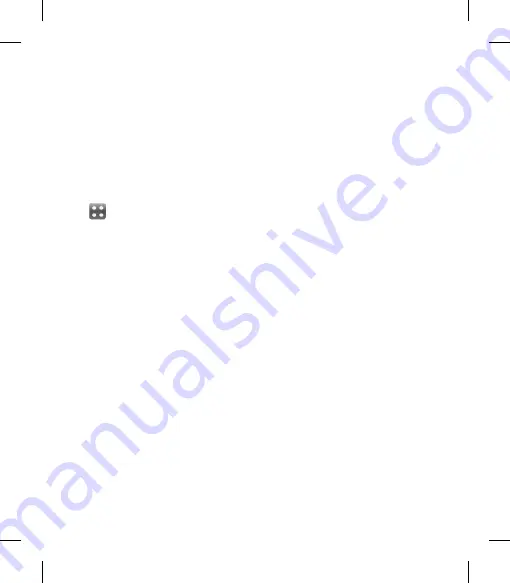
93
Schedule Sprite Backup
Sprite Backup allows you to
schedule backup operations to
different storage locations such as
SD Card, Main Memory, PC and FTP.
From the Home Screen select
, then scroll through
Tools
in
Utilities tab.
Choose
Sprite Backup
and select
Schedule
.
Press
Next
to open the
Backup
Schedule
screen.
Select a Frequency and enter a
valid Date and/or Time for the
backup.
-
Once:
will start a backup at the
designated time and date.
-
Daily:
will start a backup at the
designated time each day.
-
Weekly:
will start at the
designated time and day each
week, starting with the selected
date.
1
2
3
4
Press
Next
to continue and to
open the
Save As
screen.
In the
Save As
screen, you will
need to enter a file name and
select the location for the backup
file.
Optionally enter a description for
the backup file.
Press
Next
to complete the setup.
Press
Next
to confirm the
changes and go back to
Sprite
Backup
main screen.
NOTE:
If you are using PIN Lock you
will have the choice of using the
background Mode that causes
Sprite Backup to perform the
operation without the need to
unlock the device to continue.
The selected backup location
must be available for scheduled
backups to proceed. If the
location is not accessible, the
backup will not proceed.
5
6
7
8
9
Summary of Contents for GM735
Page 2: ...Bluetooth QD ID B015251 ...
Page 269: ......
Page 272: ......
Page 279: ...MEMO ...
Page 280: ...MEMO ...
Page 281: ...MEMO ...
Page 282: ...MEMO ...






























