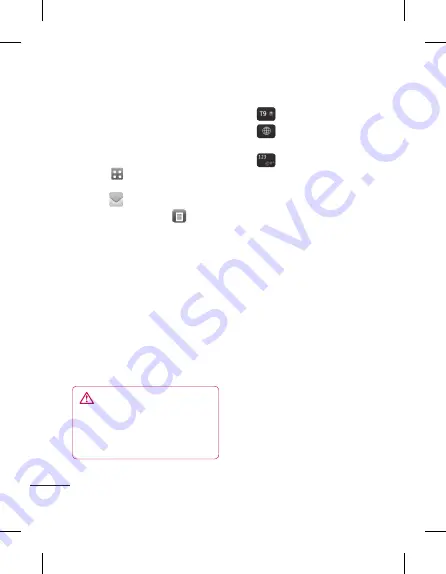
30
LG GD880f
| User Guide
Messaging
Messaging
Your GD880f combines SMS and
MMS into one intuitive and easy to
use menu.
Sending a message
Touch
from the home screen
and then touch
Messaging
or
touch
from the home screen.
Touch
Write message,
and
select
Insert
to add an image,
video, sound, emoticon, etc.
Touch
To
to enter the recipient’s
number or open your contacts or
favourites. You can add multiple
contacts. When you are finished,
touch the message box below to
start composing the message text.
After entering the text, you can
send the message by touching
Send SMS/Send MMS
at the top of
the message.
WARNING
:
If an image, video
or sound is added to an SMS, it
will be automatically converted
to an MMS and you will be
charged accordingly.
1
2
3
4
Entering text
Touch
to turn on T9 mode.
Touch
to choose the writing
language.
Touch
to change between
numbers, symbols and text input.
Function keys enable you to change
between capital and lowercase input.
T9 mode
The T9 mode uses a built-in dictionary
to recognise the words you’re writing
based on the sequence of keys you’ve
touched. It predicts the word you are
inputting and suggests alternatives.
Using templates
Create templates for the SMS and
MMS messages you send most often.
There are already some templates on
the phone, which you can edit.
Using emoticons
Liven up your messages using
emoticons. There are some commonly
used emoticons already on your
phone.
You can add a new emoticon by
touching
New emoticon
.
Usin
Crea
MMS
To cr
optio
More
New
Cha
sett
Touc
selec
You c
Text
deta
Deliv
left t
mess
Valid
your
mess
Mess
into
Char
your
impa
there
Send
long
MMS
Summary of Contents for GD880f
Page 1: ...User Guide GD880f P N MMBB0374262 1 2 H www lg com ENGLISH ...
Page 2: ...Bluetooth QD ID B016192 ...
Page 17: ...15 n o d Slot External camera lens SIM CardTray Battery Battery cover Open view ...
Page 76: ...Memo Me ...
Page 77: ...Memo ...
Page 78: ...Memo Me ...
Page 79: ...Memo ...
Page 80: ...Memo Me ...
Page 81: ...Memo ...
Page 82: ...Memo ...
















































