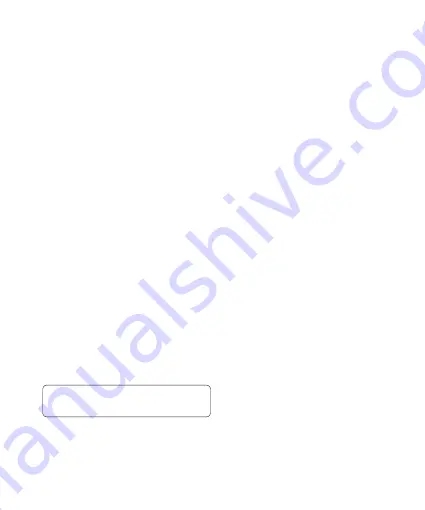
LG GD335
| User Guide
7
Connectivity
Sending and receiving your files
using Bluetooth
Bluetooth is a great way to send
and receive files as no wires are
needed and connection is quick
and easy. You can also connect
to a Bluetooth headset to make and
receive calls.
To send a file:
1
Open the file you want to send.
Select
Options
and choose
Send
.
Choose
Bluetooth
.
Select
Yes
to turn Bluetooth on.
Your GD335 will automatically
search for other Bluetooth enabled
devices within range.
5
Choose the device you want to
send the file to and choose
Select
to send the file.
6
Your file will be sent.
TIP!
Keep an eye on the progress bar
to make sure your file is sent.
To receive a file:
1
To receive files, your Bluetooth
must be both
On
and
Visible
. See
Changing your Bluetooth settings
below for more information.
A message will prompt you to
accept the file from the sender.
Select
Yes
to receive the file.
You will see where the file has
been saved and you can choose
to
View
the file. Files will usually
be saved to the relevant folder in
My stuff
.
Changing your Bluetooth settings:
1
Press
O
in the standby screen,
and choose
Connectivity
.
Choose
Bluetooth
then
Settings
.
Make your changes to:
My device visibility
- Choose to be
Visible, Visible for 1 min or Hidden.


























