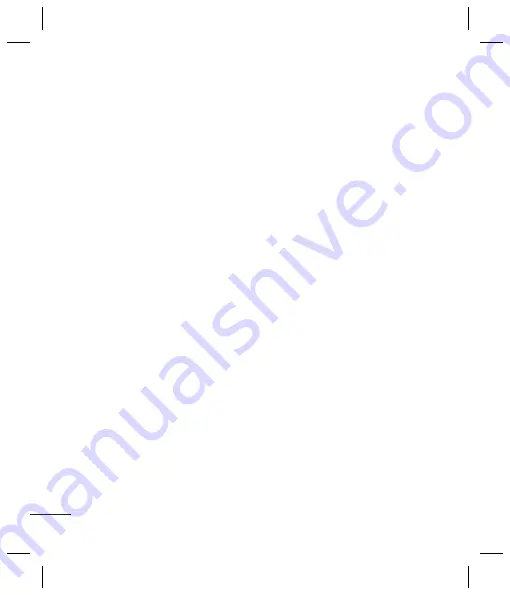
30
Connectivity
Set
Pers
You
setti
1
Pr
2
Ch
se
3
Fo
ac
Cha
Pres
Lang
You
the d
chan
inpu
Pow
Pres
Pow
save
swit
On
o
Cha
Pres
You
pho
5
A removable disk folder will open
automatically on your computer,
two if you have a memory card
inserted, showing all the folders
on your phone or memory card.
6
Drag and drop your images,
videos, music or documents into
the correct folders.
7
Safely remove your phone by
clicking on
the
Safely remove
hardware
icon in your desktop
toolbar.
8
When you want to access a file, for
example an image, press
Menu
,
then select
My stuff
followed by
My memory card
then
Images
.
All the images you transfer will be
contained in this file.
PC Synchronization
You can synchronize your PC with
your phone. This will ensure that the
main information of your phone will
be stored on the PC (the information
will be stored only if you select this
option, as the synchronization is not
automatic).
In order to access these tools, install
the application available on the
CD-ROM that was supplied with your
phone.
Connecting the phone to the PC
1
Run the PC Suite application on
your
PC.
2
Select the connection wizard and
follow the instructions displayed
on the screen.
3
Verify if the phone is connected to
the
PC.
Caution
: You can connect your
phone to the PC via USB cable or
Bluetooth. The option of connecting
the phone via Bluetooth may not be
available to all phone models. For
more information, please contact
your service provider.
Tip
: For more information
concerning the application tools,
check the Help section available on
PC Suite.
Summary of Contents for GB250g
Page 2: ...Bluetooth QD ID B015097 ...
Page 42: ...Memo ...
Page 101: ...Memo s s o ...
Page 102: ...Memo ...






























