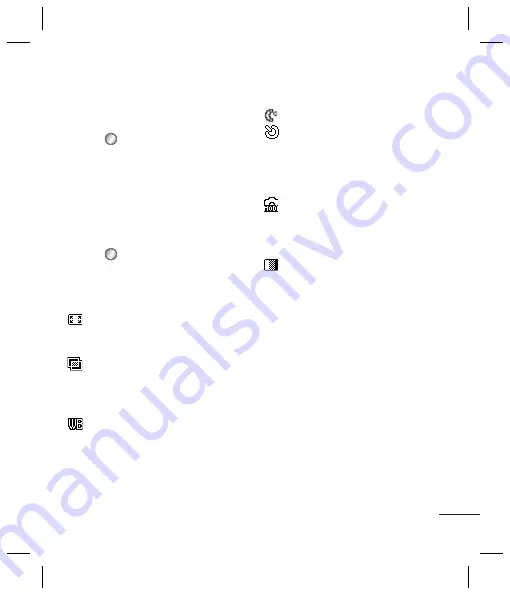
17
Camera
Taking a quick photo
1
Press
and select
Multimedia
.
Choose
Camera
to open the
viewfinder.
2
Holding the phone and, point the
lens towards the subject of the
photo.
3
Position the phone so you can see
the subject of your photo.
4
Press
to take a photo.
Before you’ve taken your photo
Press
Settings
to access these
options:
Image size
- Select a pixel
value from the numerical options
(1280x960, 640x480 or 320x240).
Colour Effect
- Choose from four
color tone options:
Off
(normal/
color),
Sepia
,
Black & White
or
Negative
.
White balance
- The white
balance ensures that any white in
your photo is realistic. In order to
your camera adjust correctly the
white balance you may need to
set the light conditions. Choose
from
Auto
,
Incandescent
,
Sunny
,
Fluorescent
or
Cloudy
.
Night mode
- Choose
On
or
Off
.
Timer
- The timer allows you to
set a delay after the capture button
is pressed. Choose from
3
,
5
or
10
seconds. Great for that group photo
you want to be part of.
Shot mode
- Choose
Normal
or
Burst shot
(This enables you to take
up to 9 shots automatically in very
quick succession).
Image quality
- Choose
Super
fine
,
Fine
or
Normal
. The finer the
quality, the sharper a photo will be.
The file size will increase as a result,
which means you will be able to
store fewer photos in your memory.
Others
Memory in use
-
Choose whether
you want to save your photos to
the
Handset memory
or
External
memory
.
Hide icons
- Choose whether you want
to hide icons from the screen.
Shutter sound
- Select one of the
three shutter sounds.
Multimedia
e
y
-
ur
o
are
e to
e on.
el of
Summary of Contents for GB250g
Page 2: ...Bluetooth QD ID B015097 ...
Page 42: ...Memo ...
Page 101: ...Memo s s o ...
Page 102: ...Memo ...






























