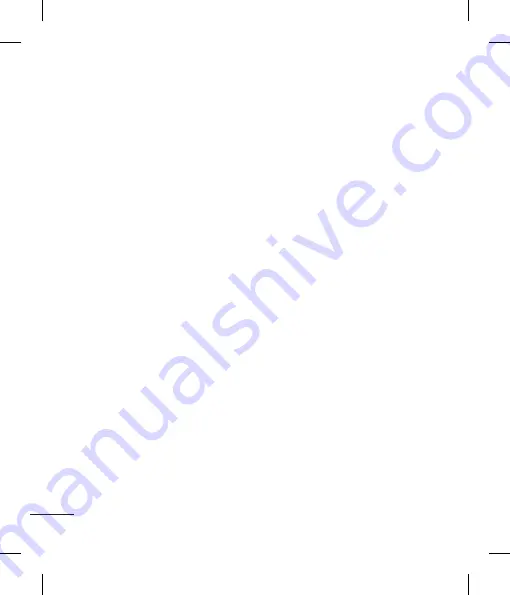
10
Contacts
Searching for a contact
1
Select
Contacts
from the standby
screen and press Search.
2
Using the keypad enter the first letter
of the contact you want to call.
3
To scroll through the contacts use
the up and down arrows.
Adding a new contact
1
Press
Contacts
-New contact.
2
Enter all the information you have in
the fields provided and press left soft
key to save.
Adding a contact to a group
You can save your contacts into groups,
for example, keeping your work
colleagues and family separate. There
are a number of groups including
Family, Friends, Colleague, VIP,
Group1, Group2
and
No group
already
set up on the phone.
Messaging
Your GB175 includes functions to send
text messages and multimedia
messages, as well as the network’s
service messages.
Sending a message
1
Press
Menu
, select
Messages
, and
choose
New message.
2
Select Text or Multimedia and press
OK.
3
You may start editing your text
message or Multimedia message.
4
Press
Options
to personalized your
text message by changing text
format, adding picture, animation, or
melody.
5
Additional options are available
when editing a multimedia message.
Press
Options
to add image, audio,
or attachment to your message.
6
When finish editing your message,
press
Done
and select
Send only
or
Save and send
to send out message.
Entering text
You can enter alphanumeric characters
using the phone’s keypad.
Note:
Some fi elds may allow only one text
input mode (e.g. telephone number in address
book fi elds).
Summary of Contents for GB175
Page 2: ......















































