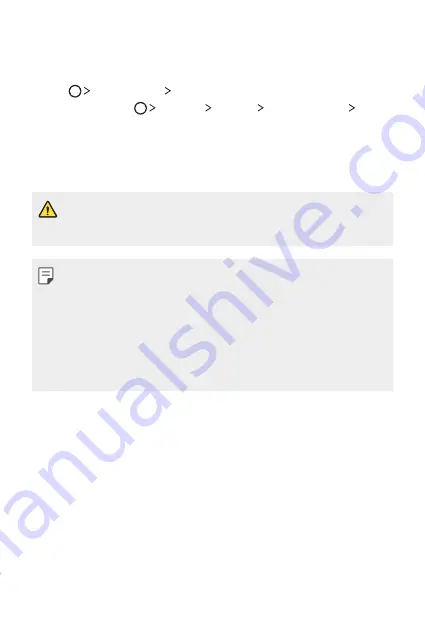
Useful Apps
102
LG Backup
You can back up, restore and move the data saved on your device.
1
Tap
Management
LG Backup
.
Alternatively, tap
Settings
General
Backup & reset
LG
Backup
.
2
Follow the on-screen instructions to select whether to back up data
in the preset backup folder on the device or to copy data to other
devices.
•
Initialising your device may delete backup files saved in internal storage.
To minimise data loss, copy important backup files from the LG Backup
folder in the internal storage to a computer or external storage.
•
Data in a Google account will not be backed up. When you synchronise
your Google account, Google apps, Google contacts, Google calendar,
Google memo app data and apps downloaded from Play store are
stored on the Drive app automatically.
•
Backup files are saved with the file extension *.lbf under the LG Backup
folder on the memory card or internal storage.
•
Fully charge the battery before backing up or restoring data to avoid
unintentional powering off during the process.
Summary of Contents for G5 H850
Page 1: ...SLOVENSKY ENGLISH ČESKY MFL69472701 1 0 www lg com USER GUIDE LG H850 ...
Page 14: ...Zákaznické funkce 01 ...
Page 35: ...Základní funkce 02 ...
Page 70: ...Užitečné aplikace 03 ...
Page 106: ...Nastavení telefonu 04 ...
Page 130: ...Příloha 05 ...
Page 155: ...Vlastné prispôsobené funkcie 01 ...
Page 177: ...Základné funkcie 02 ...
Page 212: ...Užitočné aplikácie 03 ...
Page 253: ...Nastavenia telefónu 04 ...
Page 278: ...Príloha 05 ...
Page 303: ...Custom designed Features 01 ...
Page 324: ...Basic Functions 02 ...
Page 359: ...Useful Apps 03 ...
Page 396: ...Phone Settings 04 ...
Page 420: ...Appendix 05 ...
















































