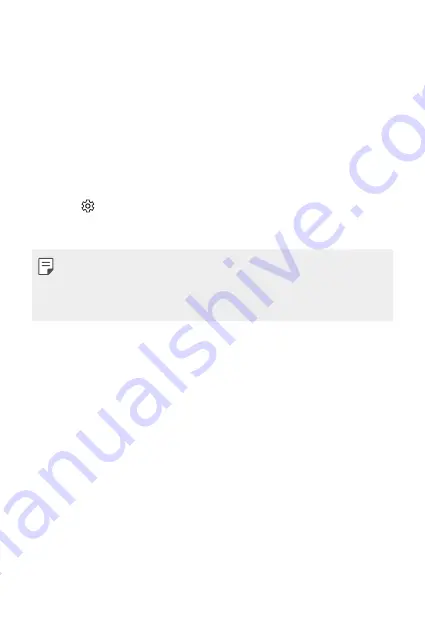
Custom-designed Features
19
Starting Smart Notice
You can add the Smart Notice widget when it is not added by default or is
deleted from the Home screen. Take the following steps to add the widget:
1
On the Home screen, tap and hold on an empty space, then tap
Widgets
.
2
Tap and hold
Smart Notice
, then drag it to another position on the
Home screen.
•
The Smart Notice widget appears on the Home screen, and its
automatic reminder functions start along with an overview of them.
•
Tap on the widget screen to change Smart Notice settings
according to your preferences or to select the items on which you
want Smart Notice to provide automatic reminders.
•
The Smart Notice feature may be turned on when you purchase the
device.
•
The default setting may vary depending on the area or the service
provider.
Summary of Contents for G5 H850
Page 1: ...SLOVENSKY ENGLISH ČESKY MFL69472701 1 0 www lg com USER GUIDE LG H850 ...
Page 14: ...Zákaznické funkce 01 ...
Page 35: ...Základní funkce 02 ...
Page 70: ...Užitečné aplikace 03 ...
Page 106: ...Nastavení telefonu 04 ...
Page 130: ...Příloha 05 ...
Page 155: ...Vlastné prispôsobené funkcie 01 ...
Page 177: ...Základné funkcie 02 ...
Page 212: ...Užitočné aplikácie 03 ...
Page 253: ...Nastavenia telefónu 04 ...
Page 278: ...Príloha 05 ...
Page 303: ...Custom designed Features 01 ...
Page 324: ...Basic Functions 02 ...
Page 359: ...Useful Apps 03 ...
Page 396: ...Phone Settings 04 ...
Page 420: ...Appendix 05 ...






























