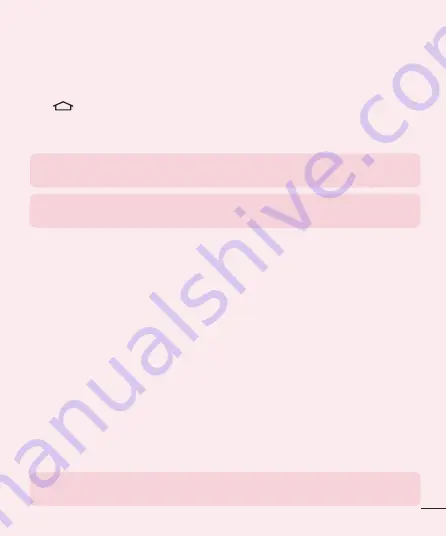
53
4. Using lock screen
Set a lock screen to secure your phone. You can set Swipe, Face Unlock,
Knock Code, Pattern, PIN, or Password to unlock the screen.
Tap
>
Settings
>
Display
tab >
Lock screen
>
Select screen
lock
and select screen lock. And then follow the onscreen instructions.
You have to create a Backup PIN as a safety measure in case you forget
your setting content when you set Knock Code or Pattern.
Notice:
Remember the Backup PIN you created when setting Knock Code
or pattern.
TIP!
If you create Google account before setting lock screen, this is useful
if you forget PIN, password or Backup PIN.
< If you input an incorrect Knock Code, pattern, PIN, or password >
You will not be able to access your phone if you input an incorrect Knock
Code, pattern, PIN, or password five times.
If Knock Code is set, tap
OK
to display the entry field again. If you input
an incorrect Knock Code once again or tap
Forgot knock code?
button,
Backup PIN input screen is displayed. You can access your phone if you
input Backup PIN.
If you set pattern, PIN or password, you can try again after 30 seconds.
If Pattern is set and you tap
Forgot pattern?
button, Backup PIN input
screen is displayed. If you input Backup PIN, you can access your phone.
< If you have forgotten your PIN, password or Backup PIN >
If you have set up Google account on your phone and input an incorrect
PIN or password, tap
Forgot PIN?
or
Forgot password?
button. And,
if you log in with Google account, you can access your phone. Even if
you set Knock Code or pattern, you can access your phone with Google
account.
If you have not created a Google account on the phone or you forgot
Backup PIN, you have to perform a hard reset.
Notice:
If you perform a hard reset, all user applications and user data will
be deleted.
Summary of Contents for G3 Beat D722J
Page 1: ...User Guide LG D722J MFL68821602 1 0 www lg com ...
Page 2: ......






























