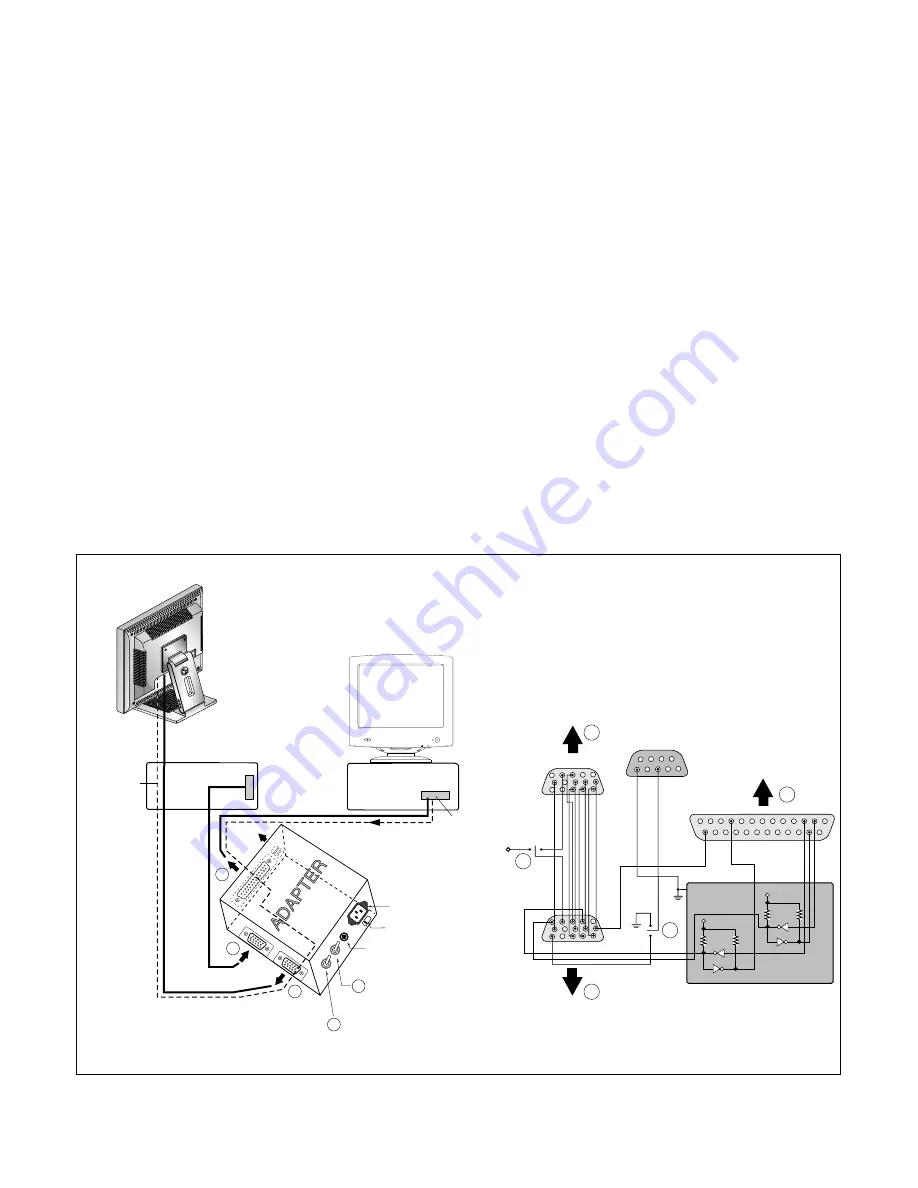
- 13 -
ADJUSTMENT
All adjustment are thoroughly checked and corrected
when the monitor leaves the factory, but sometimes
several minor adjustment may be required.
Adjustment should be following procedure and after
warming up for a minimum of 10 minutes.
• Alignment appliances and tools.
- IBM compatible PC
- Programmable Signal Generator.
(eg. VG-819 made by Astrodesign Co.)
- E(E)PROM with each mode data saved.
1. Adjustment Start
1) Display any pattern at any Mode.
2) Run alignment program for LB700K on the IBM
compatible PC.
3) Select EEPROM
→
Init
→
Initialize command and
Enter.
4) This will make all data to default state.
5) Select COLOR
→
PRESET START command
and Enter.
2. Adjustment for White Balance
1) Display Black pattern at SXGA/60Hz.
2) Select COLOR
→
BIAS CALIBRATION command
and Enter.
3) No attempt to manually adjust, BIAS data is auto-
matically adjusted and saved to the EEPROM.
4) Display Full White pattern at SXGA/60Hz.
5) Select GAIN CALIBRATION command and Enter.
6) 6500K and 9300K are automatically adjusted and
saved to the EEPROM.
7) Select COLOR
→
PRESET END command and
Enter.
3. Adjustment for EDID
1) Use this procedure only when there is some
probelm on EDID data.
2) Connect the D-sub cable.
3) Select EDID
→
Write EDID[A0] command and
Enter.
220
IBM
Compatible PC
Video Signal
Generator
PARALLEL PORT
Power inlet (required)
Power LED
ST Switch
Power Select Switch
(110V/220V)
Control Line
Not used
RS232C
PARALLEL
V-SYNC
POWER
ST
VGS
MONITOR
E
E
V-Sync On/Off Switch
(Switch must be ON.)
F
F
A
A
B
B
C
C
15
10
5
5
6
9
1
1
1
14
13
25
6
5V
5V
5V
4.7K
4.7K
4.7K
74LS06
74LS06
OFF
ON
OFF
ON
11
Figure 1. Cable Connection
Summary of Contents for Flatron LB700K
Page 10: ... 10 BLOCK DIAGRAM ...
Page 21: ... 21 3 ADAPTER BOARD Component Side 4 ADAPTER BOARD Solder Side To apply the AU Module ...
Page 22: ... 22 5 ADAPTER BOARD Component Side 6 ADAPTER BOARD Solder Side To apply the HYDIS Module ...
Page 24: ... 24 EXPLODED VIEW 1 2 4 7 3 10 12 11 5 6 9 8 13 14 17 18 15 16 f e d c b a ...
Page 30: ...SCHEMATIC DIAGRAM 30 1 GM5120 ...
Page 31: ... 31 2 LVDS ...
Page 32: ... 32 3 DC DC ...
Page 33: ... 33 4 CONNECTOR ...
Page 34: ... 34 5 INPUT SWITCHING ...
Page 35: ... 35 6 CONTROL KEY ...
Page 36: ... 36 7 USB ...
Page 37: ... 37 8 ADAPTER AU Module ...
Page 38: ... 38 9 INVERTER AU Module ...
Page 39: ... 39 10 ADAPTER HYDIS Module ...
Page 40: ... 40 11 INVERTER HYDIS Module ...














































