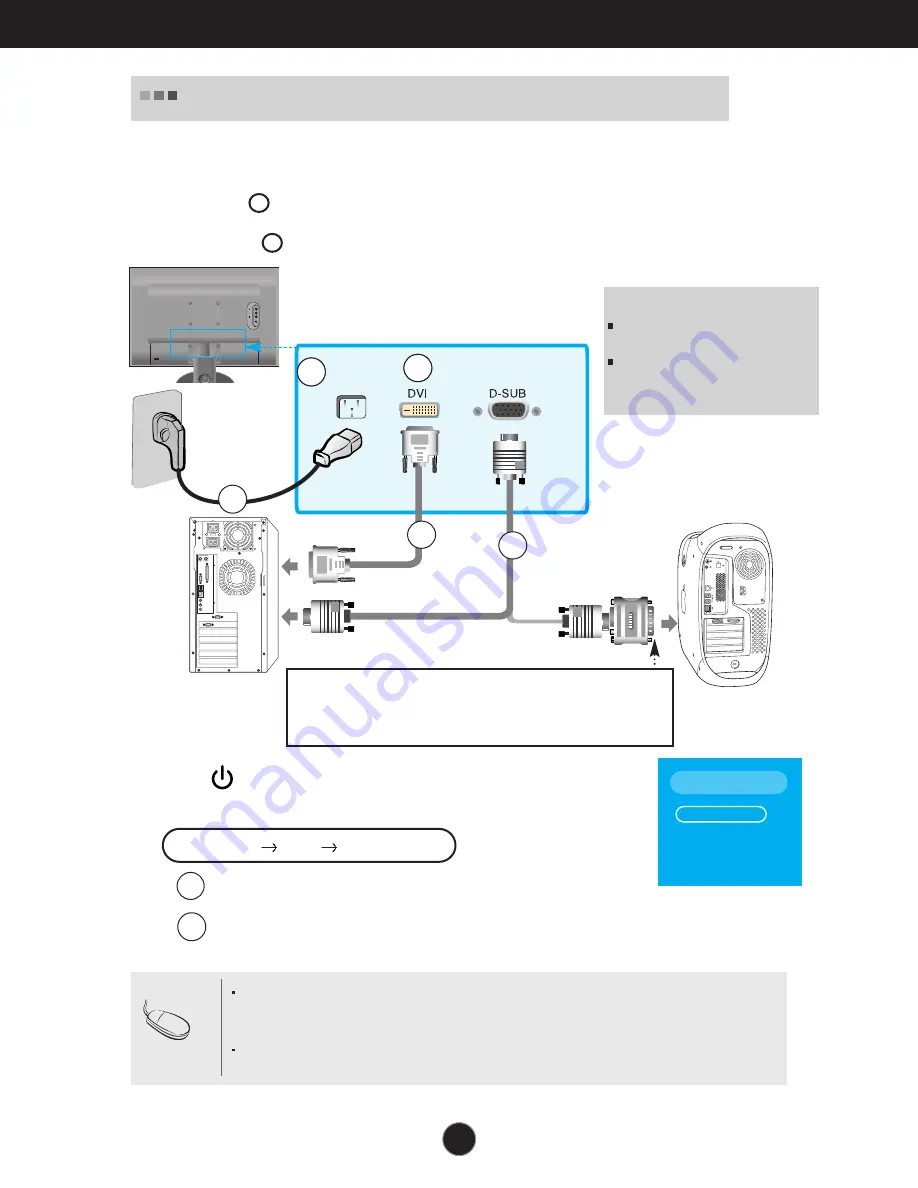
A8
Connecting to External Devices
1.
Place the monitor in a convenient, well-ventilated location near your computer.
To adjust height of your monitor, unlock the stand lock on top of the stand.
2.
Connect the signal cable. When attached, tighten the thumbscrews to secure the
connection.
3.
Connect the power cord into a proper power outlet that is easily accessible and close
to the display.
Wall-outlet type
4.
Press button on the front switch panel to turn the power on.
5.
Press the
SOURCE
button at the front side of the monitor.
NOTE
This is a simplified representation
of the rear view.
This rear view represents a
general model; your display may
differ from the view as shown.
1
2
PC
MAC
Mac adapter
For Apple Macintosh use, a separate plug adapter is needed to change the
15 pin high density (3 row) D-sub VGA connector on the supplied cable to a
15 pin 2 row connector.
2
HDMI
DVI-D
D-SUB
AC-IN
AUDIO
OUT
COMPONENT
Y
P
R
P
B
Power
Cord
Signal Cable
Varies according to model.
SOURCE
- +
AUTO/SET
When connecting with a DVI signal input cable.
• Select
DVI
: DVI digital signal.
When connecting with a D-Sub signal cable.
• Select
RGB
: D-Sub analogue signal.
B
A
When Connecting to your PC
Note
How to connect to two computers.
Connect the signal cables (DVI and D-Sub) to each computer.
Press the SOURCE button at the front side of the monitor.
Directly connect to a grounded power outlet on the wall or
a power bar with a ground wire.
1
2
2
1
1
1
INPUT
RGB
DVI
HDMI
Component
*RGB: To connect 15-pin D-SUB
signal input cable
*DVI: To connect DVI signal
input cable
Summary of Contents for Flatron L226WA
Page 30: ...Digitally yours ...
























