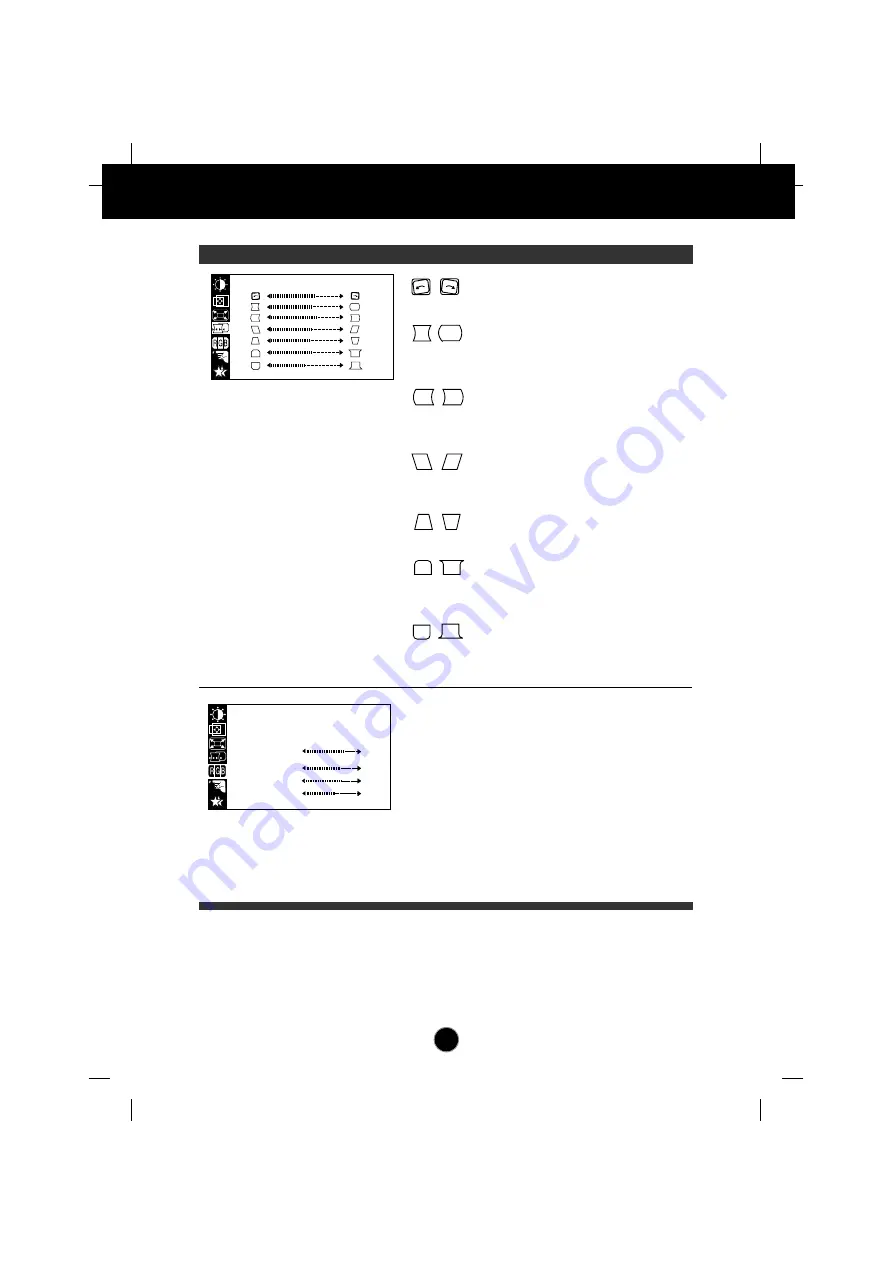
A9
On Screen Display(OSD) Selection and Adjustment
OSD Adjust
Description
Tilt
To correct image rotation.
Side Pincushion
To correct the bowing in and out of the
image.
Side pincushion balance
To correct the balance of both sides
bowing.
Parallelogram
This control adjusts for a skewing of the
screen image.
Trapezoid
To correct geometric distortion.
Top Corner
To correct the irregular distortion of the
displayed image.
Bottom Corner
To correct the irregular distortion of the
displayed image.
SHAPE
COLOR
PRESET
TEMP
RED
GREEN
BLUE
6500K 9300K
PRESET
TEMP
RED
GREEN
BLUE
6500K/ 9300K
To appear the displays color temperature.
• 6500K:Slightly reddish white.
• 9300K:Slightly bluish white.
User easily color set without adjustment
Red, Green and Blue (R/G/B).
To set your own color levels.































