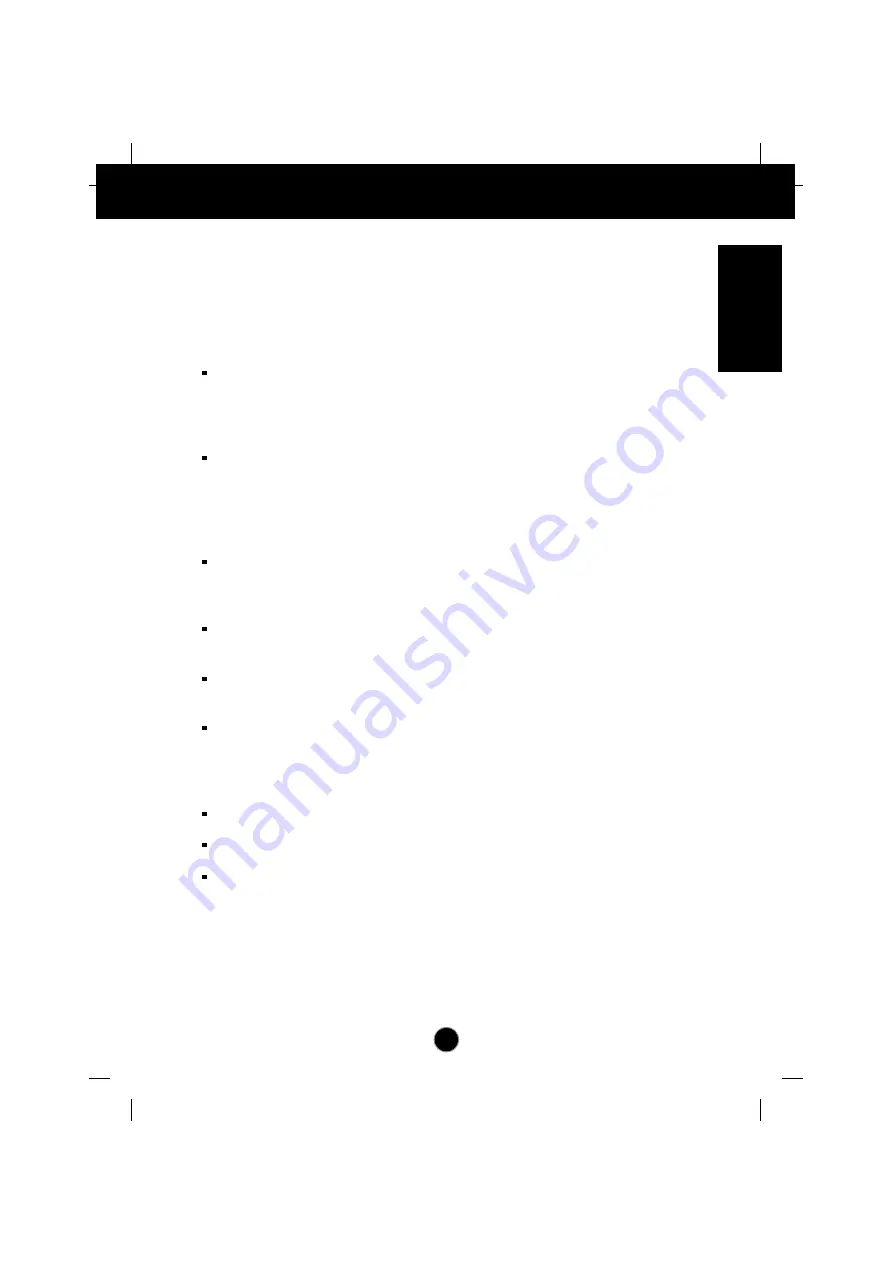
A1
Introduction
Thank you for purchasing a high resolution monitor. It will give you high
resolution performance and convenient reliable operation in a variety of
video operating modes.
Features
The monitor is a 17 inches (16.0 inches viewable ) intelligent, microprocessor
based monitor compatible with most analog RGB (Red, Green, Blue) display
standards, including IBM PC
®
, PS/2
®
, Apple
®
, Macintosh
®
, Centris
®
, Quadra
®
, and
Macintosh II family.
The monitor provides crisp text and vivid color graphics with VGA, SVGA, XGA,
and VESA Ergonomic modes (non-interlaced), and most Macintosh compatible
color video cards when used with the appropriate adaptor. The monitor's wide
compatibility makes it possible to upgrade video cards or software without
purchasing a new monitor.
Digitally controlled auto-scanning is done with the micro-processor for horizontal
scan frequencies between 30 and 96kHz, and vertical scan frequencies
between 50-160Hz.
This monitor is capable of producing a maximum horizontal resolution of 1600
dots and a maximum vertical resolution of 1200 lines.
The microprocessor-based digital controls allow you to adjust conveniently a
variety of image controls by using the OSD (On Screen Display).
USB (Universal Serial Bus) ports at the back of the monitor are prepared for the
USB cable and hub. You can easily and flexibly connect USB-designed devices-
such as a mouse, keyboard or printer- to the monitor for true Plug and Play
function.
*
Plug and play capability if supported by your system.
This monitor has DDC 1 and DDC 2B function.**
Compliant with the following regulated specifications :**
- EPA E
NERGY
S
TAR
- Swedish MPR II
- Swedish TCO’99
* Applies to
795FT plus
only.
** For detailed information, please refer to the
Reference Guide
provided .
ENGLISH































