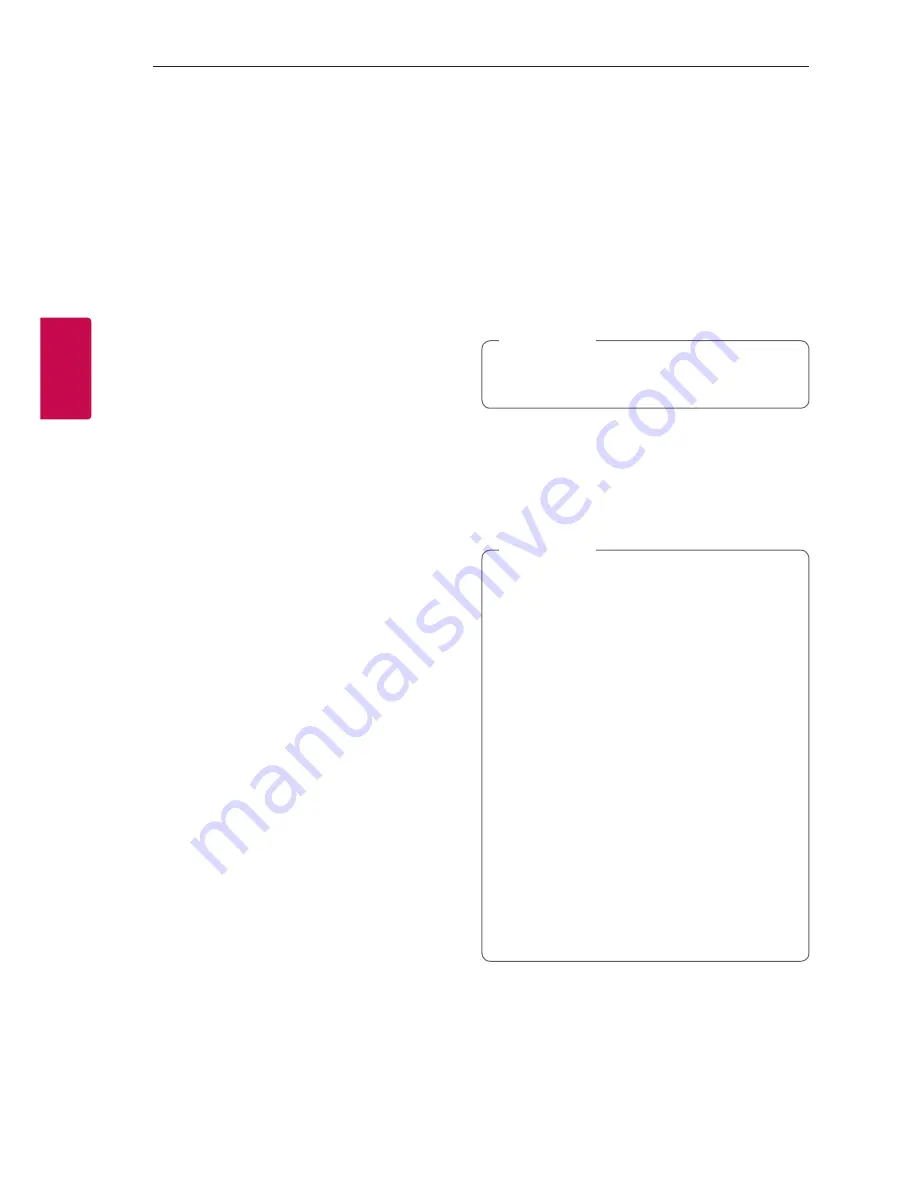
Operating
16
Oper
ating
3
Using BLUETOOTH®
wireless technology
About Bluetooth
Bluetooth
is wireless communication technology for
short range connection.
The sound may be interrupted when the connection
interfered by the other electronic wave or you
connect the
Bluetooth
in the other rooms.
Connecting individual devices under
Bluetooth
wireless technology does not incur any charges. A
mobile phone with
Bluetooth
wireless technology
can be operated via the Cascade if the connection
was made via
Bluetooth
wireless technology.
y
Available Devices : Smart phone, MP3, Notebook,
etc.
y
Version : 4.0
y
Codec : SBC
Bluetooth Profiles
In order to use
Bluetooth
wireless technology,
devices must be able to interpret certain profiles.
This unit is compatible with following profile.
A2DP (Advanced Audio Distribution Profile)
Listening to music stored on the
Bluetooth devices
Pairing your unit and Bluetooth device
Before you start the pairing procedure, make sure the
Bluetooth
feature is activated on your
Bluetooth
device. Refer to your
Bluetooth
device’s user guide.
Once a pairing operation is performed, it does not
need to be performed again.
1. Turn on the unit.
When Bluetooth connection lock is activated,
you can search
Bluetooth
device in BT function.
,
Note
2. Operate the
Bluetooth
device and perform the
pairing operation. When searching for this unit
with the
Bluetooth
device, a list of the devices
found may appear in the
Bluetooth
device display
depending on the type of
Bluetooth
device. Your
unit appears as “LG FJ1(XX)”.
y
XX means the last two digits of
Bluetooth
address. For example, if your
unit has a
Bluetooth
address such as
9C:02:98:4A:F7:08, you will see “LG FJ1(08)”
on your
Bluetooth
device.
y
Depending on the
Bluetooth
device type,
some devices may have a different pairing
process. Enter the PIN code (0000) as
needed.
y
You can connect this unit with up to 2
Bluetooth
phones simultaneously using the
same method as described above, only in the
Bluetooth
function.
y
The multi pairing connection is only supported
on Android phone. (Multi pairing connection
may not be supported depending on the
connected phone specifications.)
y
During multi pairing connection, phones are
muted.
,
Note
Summary of Contents for FJ1
Page 27: ......












































