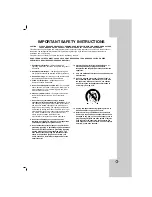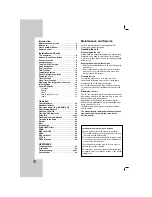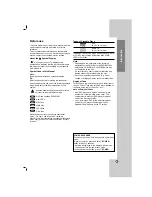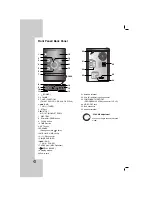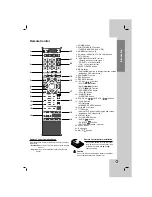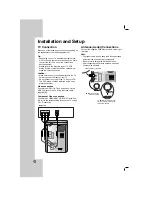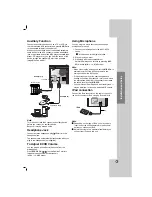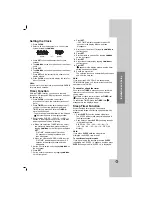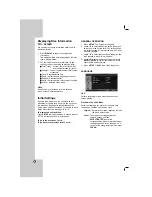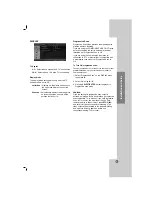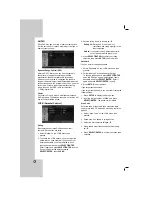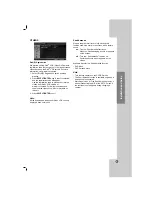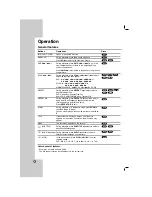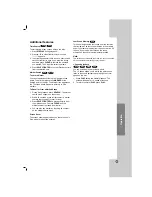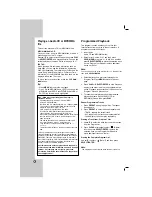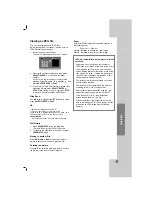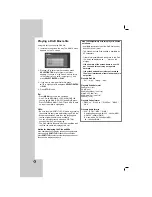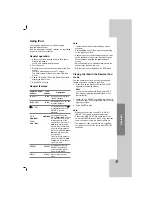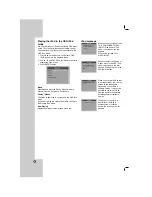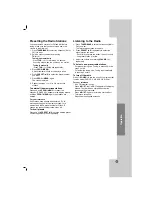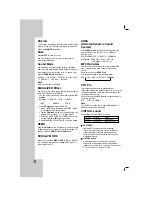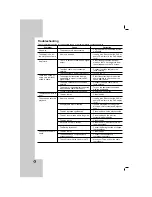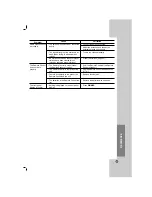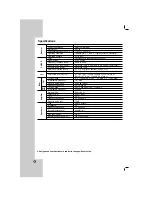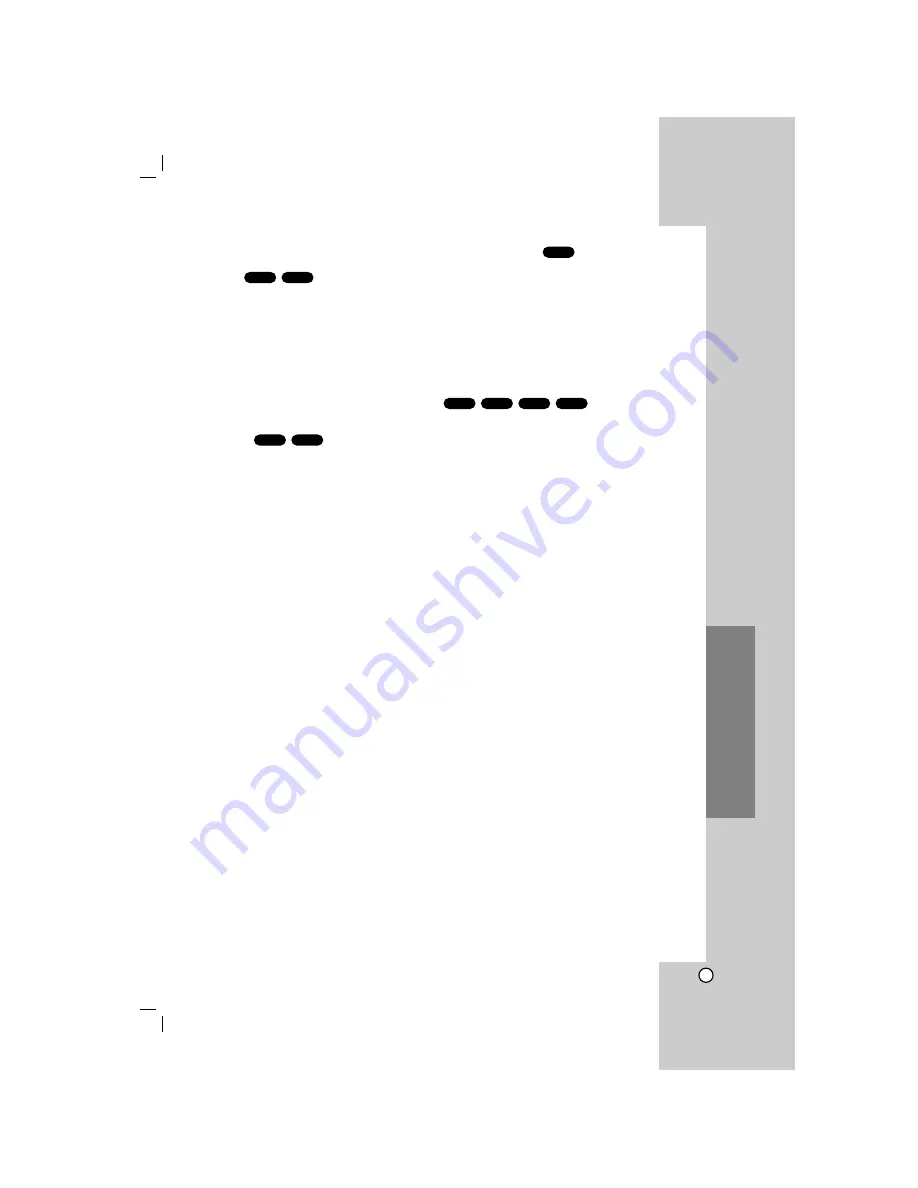
17
Additional features
Time Search
To start playing at any chosen time on the disc:
1. Press
DISPLAY
during playback.
2. Press
v
/
V
to select the time clock icon and
“--:--:--” appears.
3. Input the required start time in hours, minutes, and
seconds from left to right. If you enter the wrong
numbers, press
CLEAR
to remove the numbers
you entered. Then input the correct numbers.
4. Press
SELECT/ENTER
to confirm. Playback starts
from the selected time.
Marker Search
To enter a Marker
You can start playback from up to nine memorized
points. To enter a marker, press
MARKER
at the
desired point on the disc. The Marker icon appears on
the TV screen briefly. Repeat to enter up to nine
markers.
To Recall or Clear a Marked Scene
1. During disc playback, press
SEARCH
. The marker
search menu appears on the screen.
2. Within 10 seconds, press
b
/
B
to select a marker
number that you want to recall or clear.
3. Press
SELECT/ENTER
and playback starts from
the marked scene. Or press
CLEAR
and the
marker number is erased from the list.
4. You can play any marker by inputting its number
on the marker search menu.
Screen Saver
The screen saver appears when you leave the unit in
Stop mode for about five minutes.
Last Scene Memory
This unit memorizes the last scene from the last disc
that is viewed. The last scene remains in the memory
even if you remove the disc from the unit or switch off
the unit. If you load a disc that has the scene
memorized, the scene is automatically recalled.
Note:
This unit does not memorize the scene of a disc if you switch
off the unit before commencing to play the disc.
1.5 speed playback
You can quickly enjoy a movie and music.
The 1.5 speed allows you to watch the pictures and
listen to the sound quicker than playing at a normal
speed on the disc.
1. Press
PLAY
during the normal playback. The
screen will appear at 1.5 speed with sound .
2. To return to normal
PLAY
, press
PLAY
.
ACD
WMA
MP3
DVD
DVD
DivX
DVD
DivX
DVD
Operation