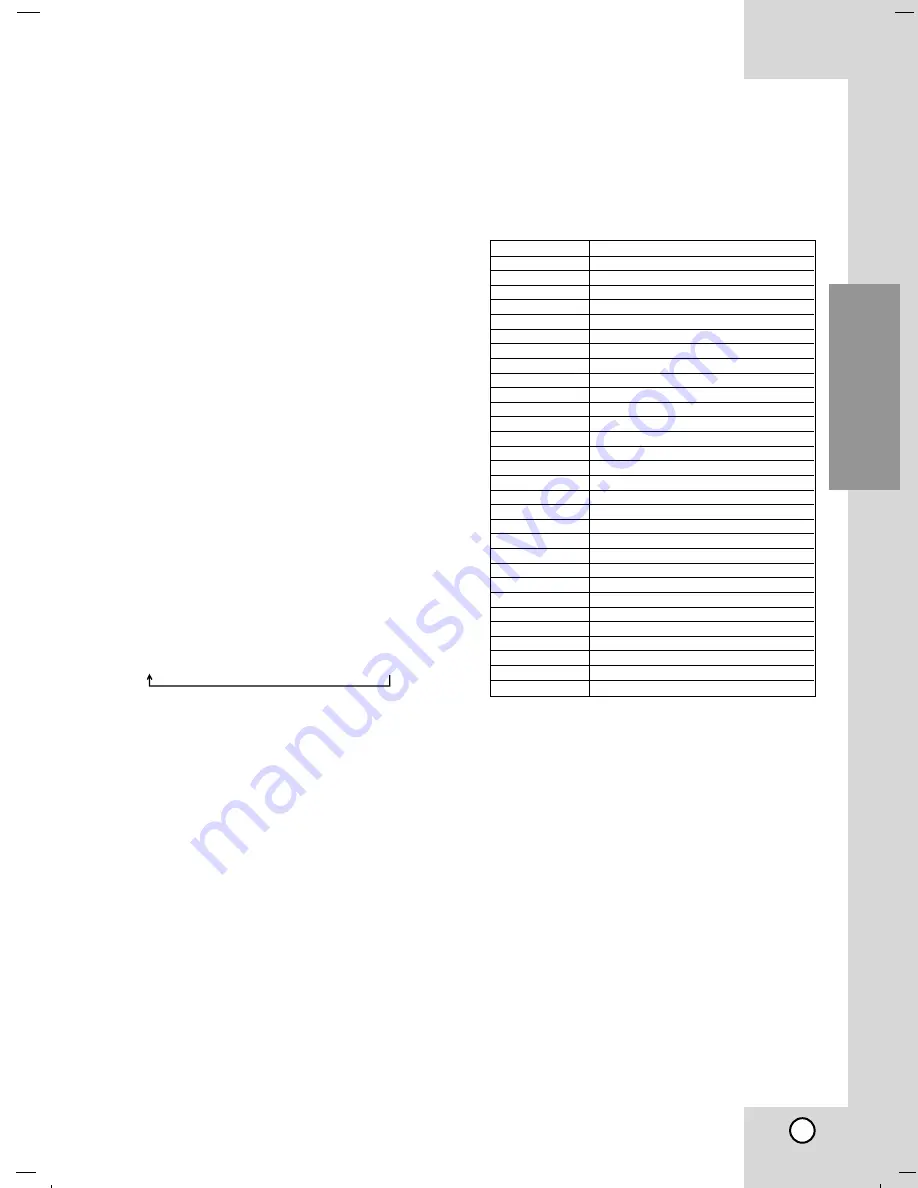
15
Operation
RDS Function - OPTIONAL
About RDS
This unit is equipped with RDS (Radio Data
System), which brings a wide range of
information to FM radio. Now in use in many
countries, RDS is a system for transmitting
station call signs or network information, a
description of station programme type text
message about the station or specifics of musical
selection and the correct time.
RDS Tuning
When a FM station is tuned in and it contains
RDS data, the unit will automatically display the
station’s call sign and the RDS indicator will light
in the Display Window as well as indicators for
the programme type recognition (PTY), Radio
Text (RT), Clock Time (CT) and RDS services
programme (PS) if transmitted by the station.
RDS Display Options
The RDS system is capable of transmitting a
wide variety of information in addition to the initial
call sign that appears when a station is first
tuned. In normal RDS operation the display will
indicate the station name, broadcast network or
call letters. Pressing RDS on the remote control
enables you to cycle through the various data
types in the sequence:
(FREQUENCY
→
PTY
→
RT
→
CT
→
PS )
•
PTY (Programme type recognition)- The name
of the programme type is shown in the Display
Window.
•
RT (Radio text recognition)- The name of the
radio text is shown in the Display Window.
•
CT (Time controlled by the channel)- Enables
the unit to receive the actual time and show it
in the Display Window.
•
PS (Programme Service name)- The name of
the channel is shown in the Display Window.
Note:
Some RDS stations may not choose to include
some of these additional features. If the data
required for the selected mode is not being
transmitted, the Display Window will show a PTY
NONE, RT NONE, CT NONE, PS NONE
message.
Programme Search (PTY)
A major benefit of RDS is its ability to encode
broadcasts with Programme Type (PTY) codes
that indicate the type of material being broadcast.
The following list shows the abbreviations used to
indicate each PTY along with an explanation of
the PTY.
You may search for a specific Programme Type
(PTY) by following these steps.
1. Press
FUNCTION
to select the FM mode.
2. Press
PTY
, the display will show the last
PTY in use.
3. Press
PTY
repeatedly to select a desired
PTY.
4. When the PTY is selected, press
PTY
SEARCH
.
The unit will go into the an automatic search
mode. When a station is tuned, the search
will stop.
NEWS
News
AFFAIRS
Current Affairs
INFO
Information
SPORT
Sports
EDUCATE
Educational
DRAMA
Drama
CULTURE
Culture
SCIENCE
Science
VARIED
Varied Speech Programme
POP M
Popular Music
ROCK M
Rock Music
EASY M
Easy Listening Music
LIGHT M
Light Music
CLASSICS
Classical Music
OTHER M
Other Music
WEATHER
Weather Information
FINANCE
Financial Programmes
CHILDREN
Children’s Programmes
SOCIAL
Social Affairs Programmes
RELIGION
Religious Broadcasts
PHONE IN
Phone-In Programmes
TRAVEL
Travel and Touring
LEISURE
Leisure and Hobby
JAZZ
Jazz Music
COUNTRY
Country Music
NATION M
National Music
OLDIES
Oldies Music
FOLK M
Folk Music
DOCUMENT
Documentary Programmes
TEST
Station Alarm Test Message
ALARM !
Emergency Broadcast Information
Summary of Contents for FA162
Page 20: ......





















