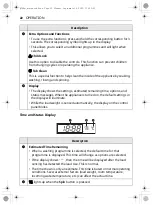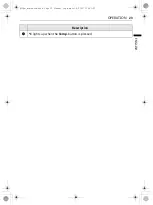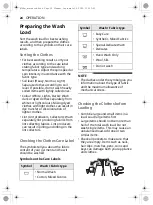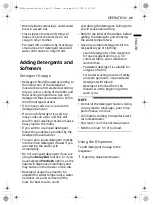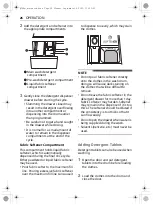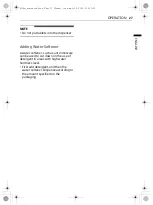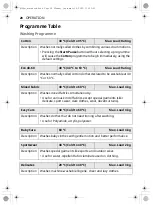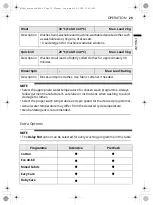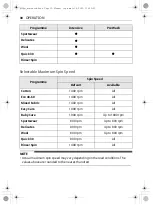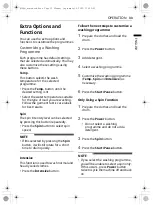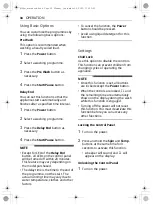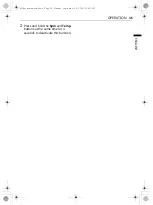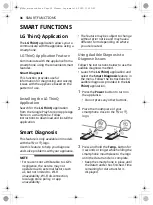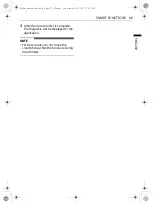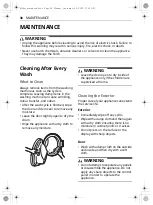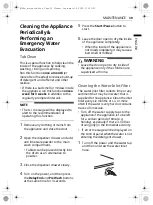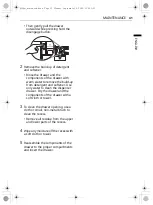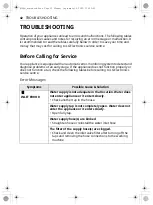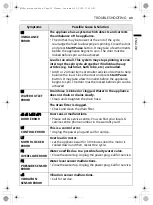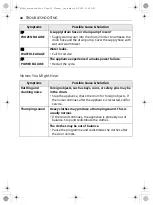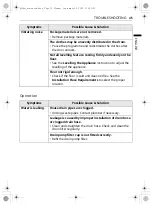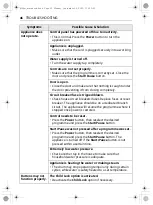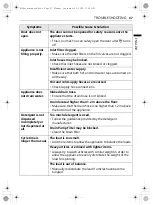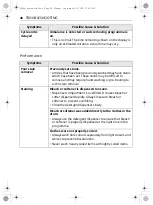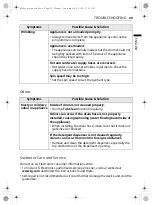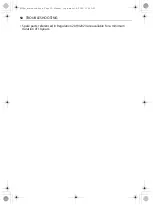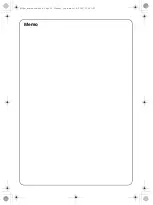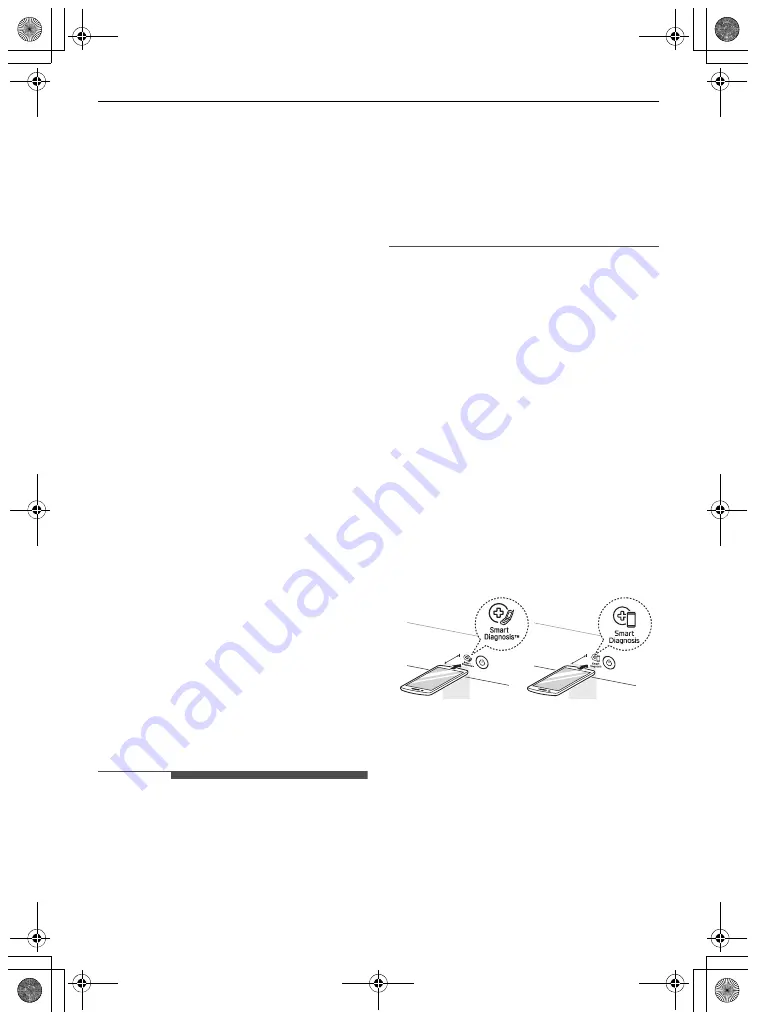
36
SMART FUNCTIONS
SMART FUNCTIONS
LG ThinQ Application
The
LG ThinQ
application allows you to
communicate with the appliance using a
smartphone.
LG ThinQ Application Feature
Communicate with the appliance from a
smartphone using the convenient smart
features.
Smart Diagnosis
This function provides useful
information for diagnosing and solving
issues with the appliance based on the
pattern of use.
Installing the LG ThinQ
Application
Search for the
LG ThinQ
application
from the Google Play Store or Apple App
Store on a smartphone. Follow
instructions to download and install the
application.
Smart Diagnosis
This feature is only available on models
with the
c
or
d
logo.
Use this feature to help you diagnose
and solve problems with your appliance.
NOTE
• For reasons not attributable to LGE’s
negligence, the service may not
operate due to external factors such
as, but not limited to, Wi-Fi
unavailability, Wi-Fi disconnection,
local app store policy, or app
unavailability.
• The feature may be subject to change
without prior notice and may have a
different form depending on where
you are located.
Using Audible Diagnosis to
Diagnose Issues
Follow the instructions below to use the
audible diagnosis method.
• Launch the
LG ThinQ
application and
select the
Smart Diagnosis
feature in
the menu. Follow the instructions for
audible diagnosis provided in the
LG
ThinQ
application.
1
Press the
Power
button to turn on
the appliance.
• Do not press any other buttons.
2
Place the mouthpiece of your
smartphone close to the
c
or
d
logo.
3
Press and hold the
Temp.
button for
3 seconds or longer while holding the
smartphone mouthpiece to the logo
until the data transfer is complete.
• Keep the smartphone in place until
the data transfer has finished. Time
remaining for data transfer is
displayed.
Max
.
10 mm
Max.
10 mm
global_main.book.book Page 36 Monday, September 28, 2020 11:44 AM