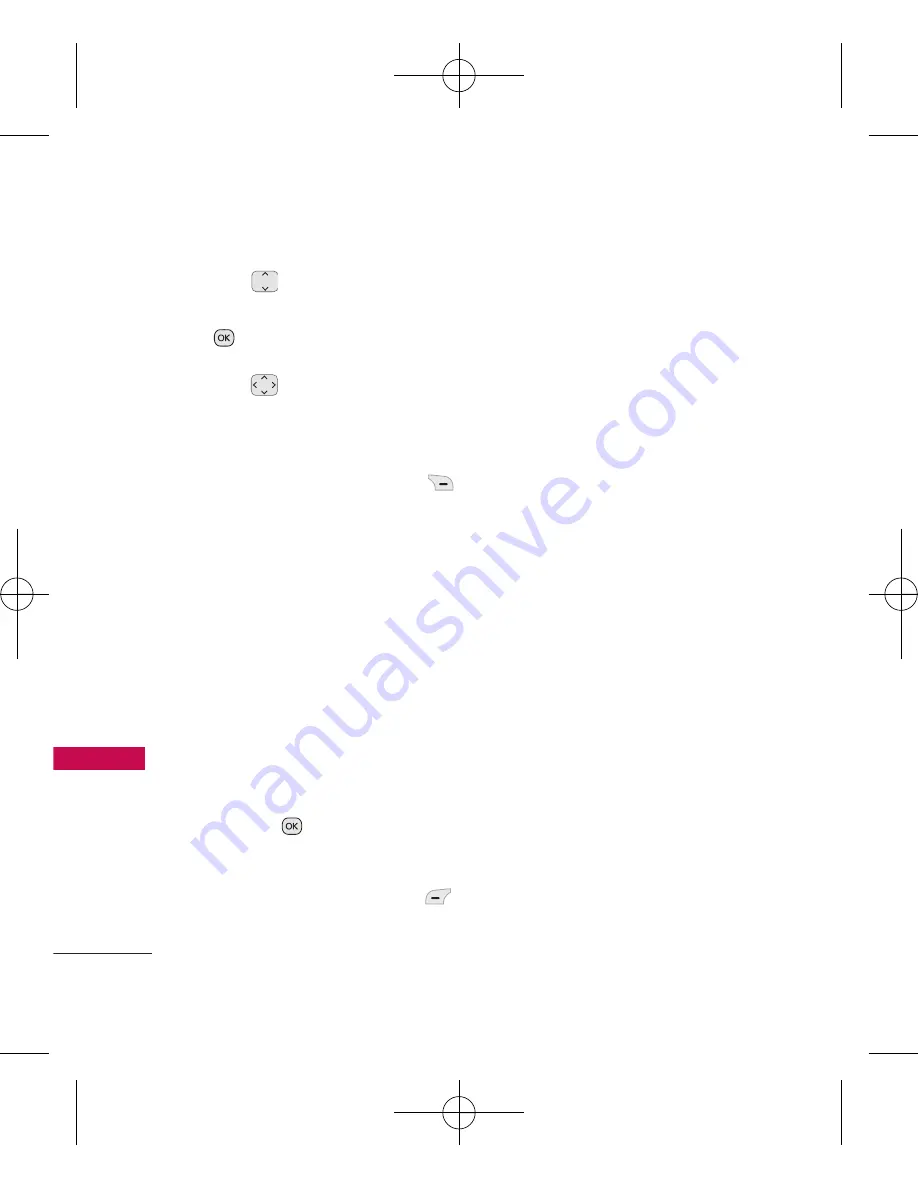
Multimedia
52
Multimedia
2. Use to
highlight
My
Images
/
Default
and press
.
3. Use
to highlight an
image. Once you have an
image highlighted, you can:
●
Press the Right Soft Key
Options
to access the
following options (If you
select
Edit
, please see the
Edit Options
section for
available Edit options.):
Set As/ Slide Show/ Edit/
Image Effects/ Take Photo/
Delete/ Rename/
Lock/Unlock/ List View/
File Info/ Sort By
●
Press
View
to view the
selected image.
●
Press the Left Soft Key
Send
to send the selected
image to somebody else.
Edit Options
Zoom
Allows you to zoom in/out
of the image. Please note, it does
not save the resulting image.
Rotate
Rotates an image in steps
of 90 degrees.
Flip
Flips an image horizontally or
vertically.
Enhancement
Automatically
enhances an image by enhancing
white balance, contrast and local
boost.
Brightening
Brightens the image.
White Balancing
Performs an
automatic white balance
adjustment for the image.
Local Intensity Boost
This effect
enhances images taken in poor
light environments. The effect is
especially useful when taking
photos in direct light or for
enhancing details in dark images.
UN150_Eng_manual_110617.qxd 6/17/11 2:11 PM Page 52
















































