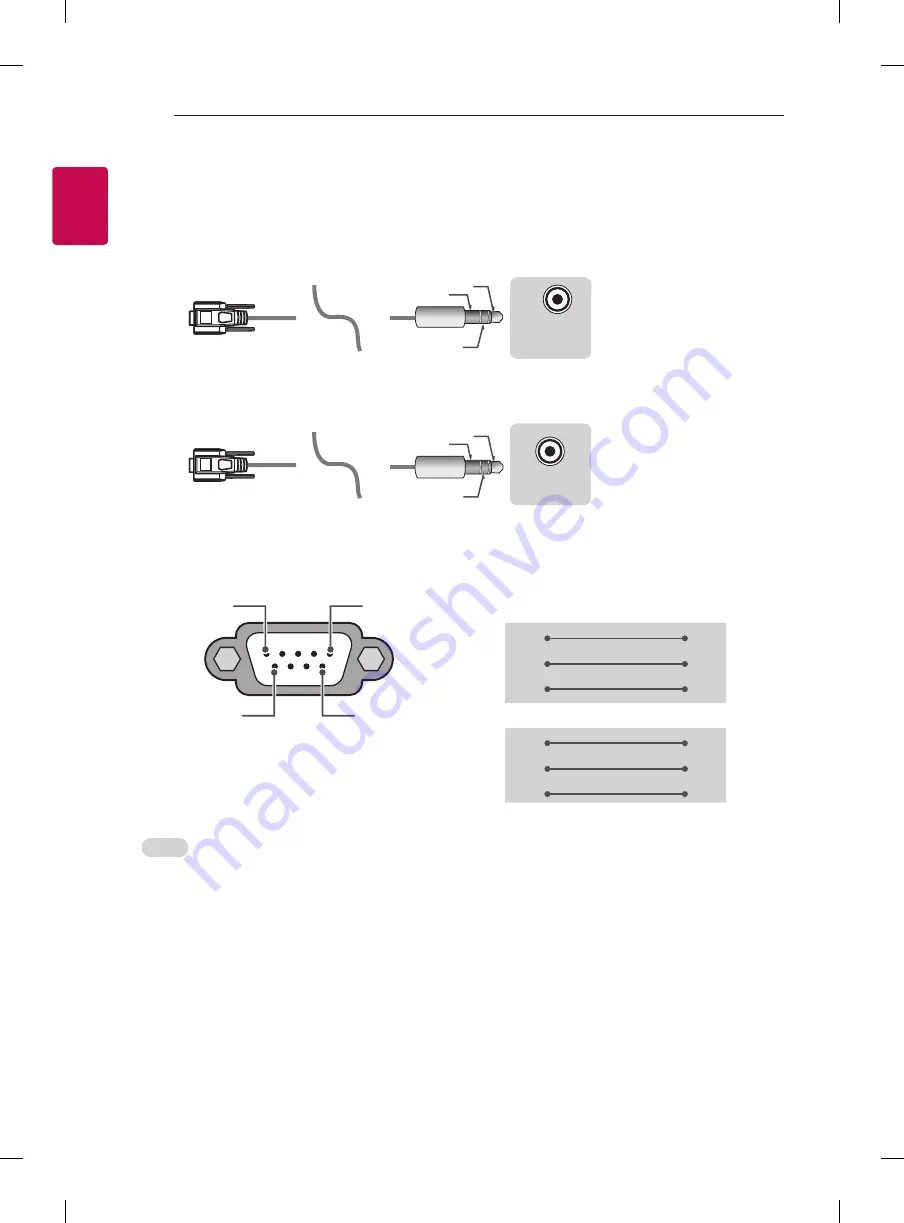
4
ENG
ENGLISH
4
EXTERNAL CONTROL DEVICE SETUP
Phone jack Type
•
You need to purchase the phone-jack to RS-232 cable required for the connection between the PC and
the TV, which is specified in the manual.
* For other models, connect to the USB port.
* The connection interface may differ from your TV.
USB IN
(TV)
(PC)
(PC)
RS-232C IN
(CONTROL & SERVICE)
(TV)
(TV)
(PC)
(TV)
(PC)
SERVICE ONLY
RS-232C IN
(CONTROL & SERVICE)
RS-232C IN
(CONTROL & SERVICE)
1
3
2
1
3
2
- or
USB IN
(TV)
(PC)
(PC)
RS-232C IN
(CONTROL & SERVICE)
(TV)
(TV)
(PC)
(TV)
(PC)
SERVICE ONLY
RS-232C IN
(CONTROL & SERVICE)
RS-232C IN
(CONTROL & SERVICE)
1
3
2
1
3
2
Customer Computer
RS-232C configurations
3-Wire Configurations(Not standard)
1
6
5
9
PC
TV
RXD
2
2
TXD
TXD
3
1
RXD
GND
5
3
GND
OR
RXD
3
2
TXD
TXD
2
1
RXD
GND
5
3
GND
D-Sub 9
Phone
RS-232C
(Serial port)
Set ID
For Set ID number, see "
Real Data Mapping
" on p.6
1.
Press
SETTINGS
to access the main menus.
2.
Press the Navigation buttons to scroll to
(*General → About this TV or OPTION)
and press
OK
.
3.
Press the Navigation buttons to scroll to
SET ID
and press
OK
.
4.
Scroll left or right to select a set ID number and select
CLOSE
. The adjustment range is 1-99.
5.
When you are finished, press
EXIT
.
* (Depending on model)
Summary of Contents for EG9A7 Series
Page 1: ...P No MFL69895002 1703 REV00 Printed in Korea OLED TV EG9A7 www lg com X 4 M4 X L12 AA ...
Page 2: ......
Page 3: ......
Page 4: ...1 2 3 4 5 6 ...
Page 5: ...HDMI IN LAN USB IN AUDIO OUT H P OUT ANTENNA CABLE IN HDMI IN ARC ...
Page 6: ...AUDIO OUT H P OUT Satellite IN OPTICAL DIGITAL AUDIO OUT PCMCIA CARD SLOT COMPONENT IN AV IN ...
Page 7: ...COMPONENT IN AV IN VIDEO VIDEO L MONO AUDIO R AUDIO ...
Page 8: ...1 2 4 3 ...
Page 9: ...A B C D E F F G 55EG9A7V ZB 1229 759 225 708 48 6 20 0 16 7 D B C A E F G 1 2 0 ...
Page 10: ......
Page 11: ......
Page 12: ... MFL69895002 ...









































