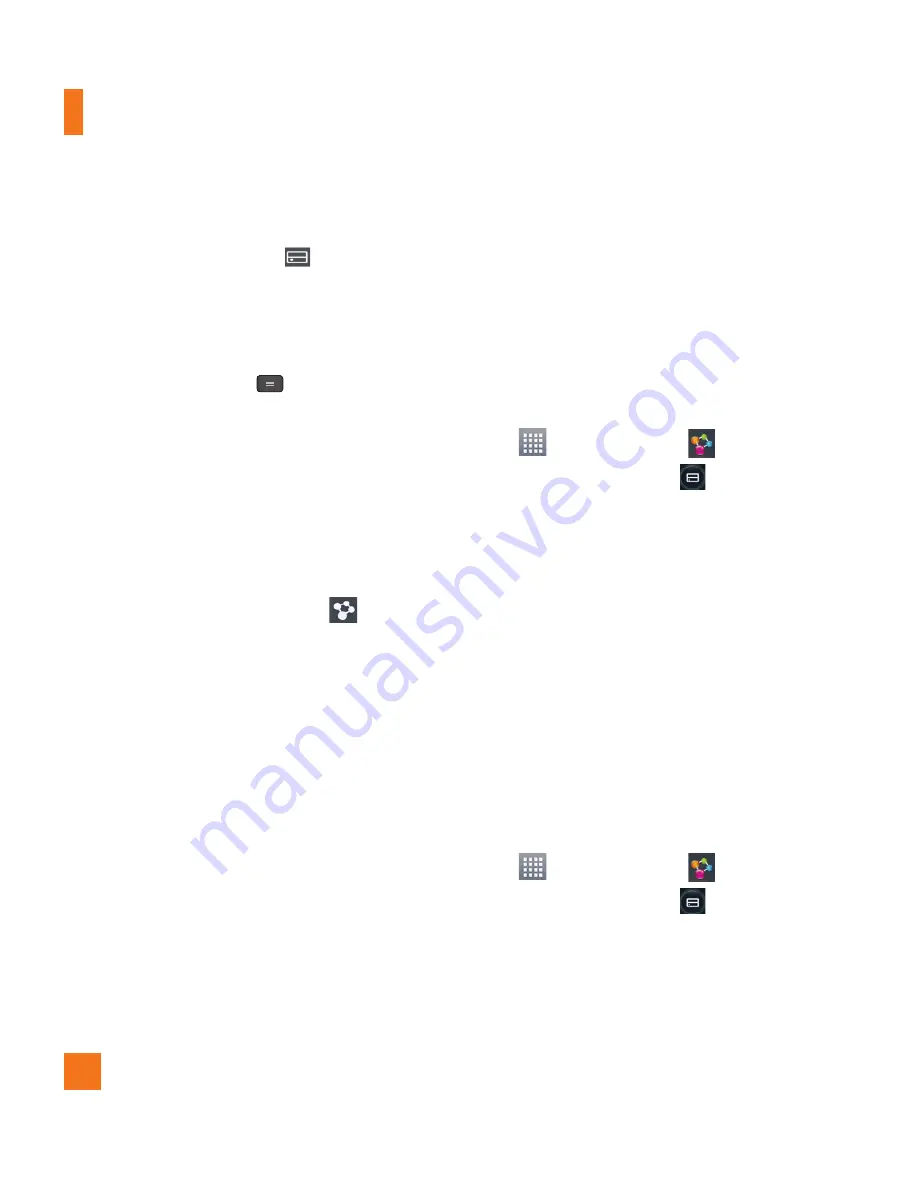
58
device from the renderer device list.
3
Tap the
Library
button
and select
the device from the remote content
library.
4
You can browse the content library.
5
Tap the
Menu Key
>
Play
.
To share contents from your phone
to your renderer device (e.g. TV)
%
NOTE
Make sure that your renderer device is
properly configured.
1
While viewing pictures and videos in
the
Gallery
application, tap
at the
top of the screen.
2
Select the device from the renderer
device list to play the files.
%
NOTE
F
ollow the similar steps to use the
Music
,
Videos
or
Polaris Office
to
share contents.
%
NOTICE
Check that your device is connected
with your home network using Wi-Fi
connection to use this application. Some
DLNA enabled devices (e.g. TV) support
only the DMP feature of DLNA and will
not appear in the renderer device list. Your
device might not be able to play some
contents.
To download contents from the
remote content library
1
From the Home screen, tap the
Apps
Key
>
SmartShare
.
2
Tap the
Library
button
and select
the device from the remote content
library.
3
You can browse the content library.
4
Tap and hold a content thumbnail and
then touch
Download
.
%
NOTICE
A few types of contents are not
supported.
To upload contents from the remote
content library
1
From the Home screen, tap the
Apps
Key
>
SmartShare
.
2
Tap the
Library
button
and select
My phone
.
3
You can browse the content library.
4
Tap and hold a content thumbnail and
Multimedia






























