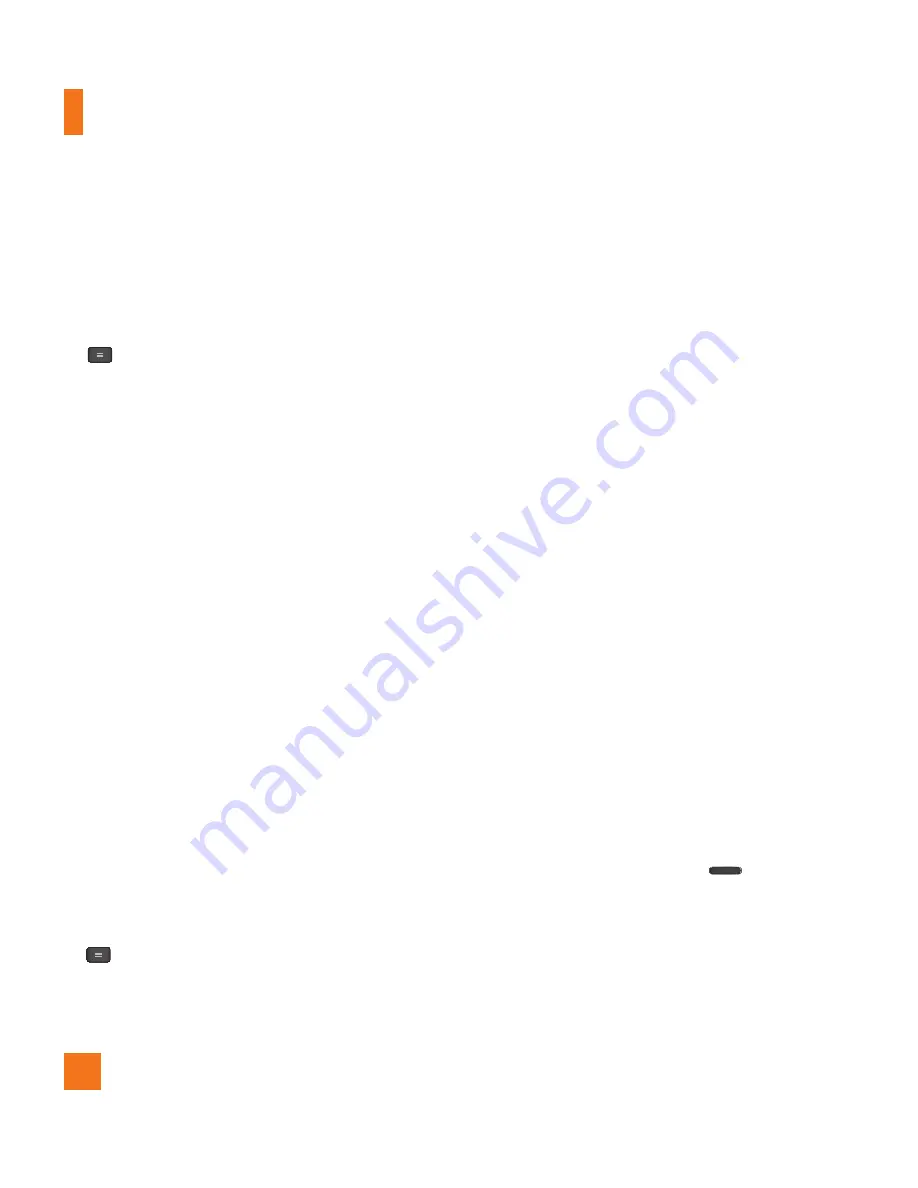
18
Removing the microSD card
To safely remove the microSD card from your
phone, you must first unmount it.
1
From the Home screen, tap the
Menu Key
and tap
All
settings
>
General
tab >
Storage
>
Unmount SD card
>
OK
.
2
Remove the battery cover and gently pull the
microSD card from the slot.
%
Warning
Do not remove the microSD card without
unmounting it first. Otherwise, it may
damage the microSD card as well as your
phone, and the data stored on the microSD
card may be corrupted.
Formatting the microSD card
Your microSD card may already be formatted.
If it isn’t, you must format it before you can
use it.
%
NOTE
All files on the card are deleted when you
format the microSD card.
1
From the Home screen, tap the
Menu Key
and tap
All
settings
>
General
tab >
Storage
>
Unmount SD card
>
OK
.
2
Tap
Erase SD card
twice.
3
If you set an unlock pattern, enter it and tap
Erase everything
. The card will then be
formatted and ready to use.
%
NOTE
If there is content on your microSD card,
the folder structure may be different after
formatting since all the files will have been
deleted.
Switching between and
exiting applications
Multi-tasking is easy with Android because
open applications keep running even when you
open another application. There is no need to
quit an application before opening another. Use
and switch among several open applications.
Android manages each application, stopping
and starting them as needed, to ensure that
idle applications don’t consume resources
unnecessarily.
Switching between applications
- Press and hold the
Home Key
. A list of
recently used applications will be displayed.
Then tap the application you want to access.
- To remove an application from the list, swipe
the app preview to the left or right.
Getting Started
















































