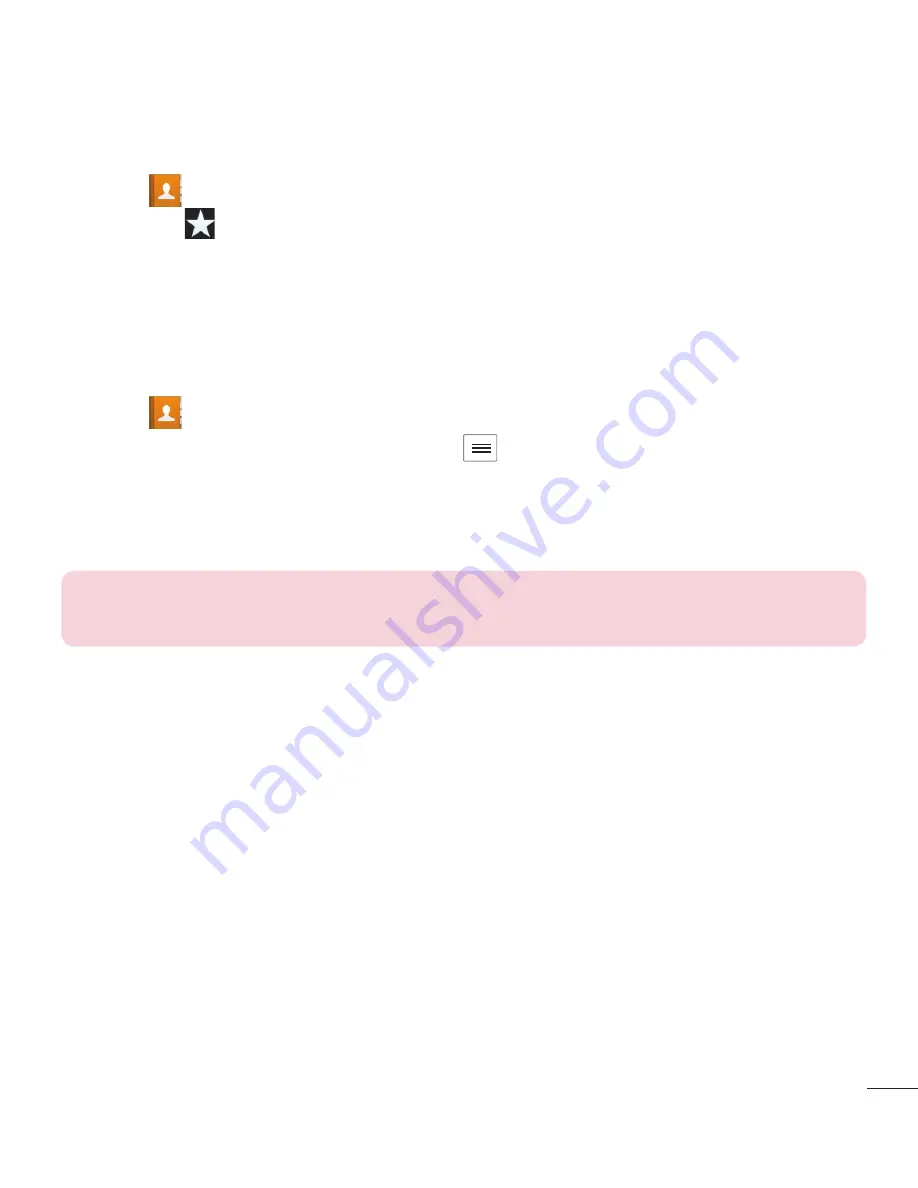
45
Removing a contact from your favorites list
Touch
to open your contacts.
Touch the
tab, and choose a contact to view its details.
Touch the yellow color star to the right of the contact's name. The star turns grey
and the contact is removed from your favorites.
Creating a group
Touch
to open your contacts.
Touch
Groups
and touch the
Menu
key
.
Select
New group
.
Enter a name for the new group. You can also set a ringtone for the newly created
group.
Touch
Save
to save the group.
NOTE:
If you delete a group, the contacts assigned to that group will not be
lost. They will remain in your contacts.
Moving contacts from your old device to your new
device
Export your contacts as a CSV fi le from your old device to your PC using a PC sync
program.
Install "LG PC Suite" on the PC fi rst. Run the program and connect your Android
mobile phone to the PC using a USB cable.
In the top menu, select
Device > Import to device > Import contacts
.
A pop-up window to select the fi le type and a fi le to import will appear.
In the pop-up, click the
Select a fi le
and Windows Explorer will appear.
Select the Contacts fi le to import in Windows Explorer and click
Open
.
Click
OK
.
1
2
3
1
2
3
4
1
2
3
4
5
6
7






























