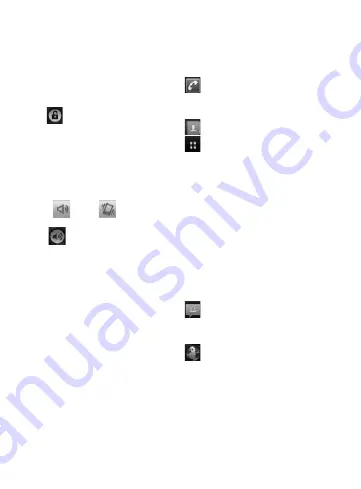
Unlock screen
To wake up your phone, press
the
Power
key. The lock screen
will appear. Touch the unlock
icon
and drag your finger to
the right to unlock your home
screen. The last screen you were
working on opens.
Silent Mode
From the notification drawer,
touch
to be
. Or, if you
don't use unlock pattern, simply
drag
to the right.
Home
Simply swipe your finger to the left
or right to view them.
You can also customise each
panel with widgets, shortcuts
which are shortcuts to your
favourite applications, folders and
wallpapers.
NOTE:
Some screen images may
be different depending on your
phone provider.
In your home screen, you can
view quick keys on the bottom
of the screen. The quick keys
provide easy, one-touch access to
the functions you use the most.
Touch the
Phone
icon to
bring up the touch-dialling pad
to make a call.
Touch to open your contacts.
Touch the
Applications
tab
at the bottom of the screen. You
can then view all your installed
applications. Just touch to scroll
through your applications.
To open the desire application,
simply touch its icon from the
applications list.
NOTE:
Preloaded applications
may be different depending on
your phone’s software or your
service provider.
Touch the
Message
icon to
access the messaging menu.
Here, you can create a new message.
Touch to access the mobile
internet service.
Adding widgets to your
home screen
You can customise your home
screen by adding shortcuts,
Getting to know your phone














































