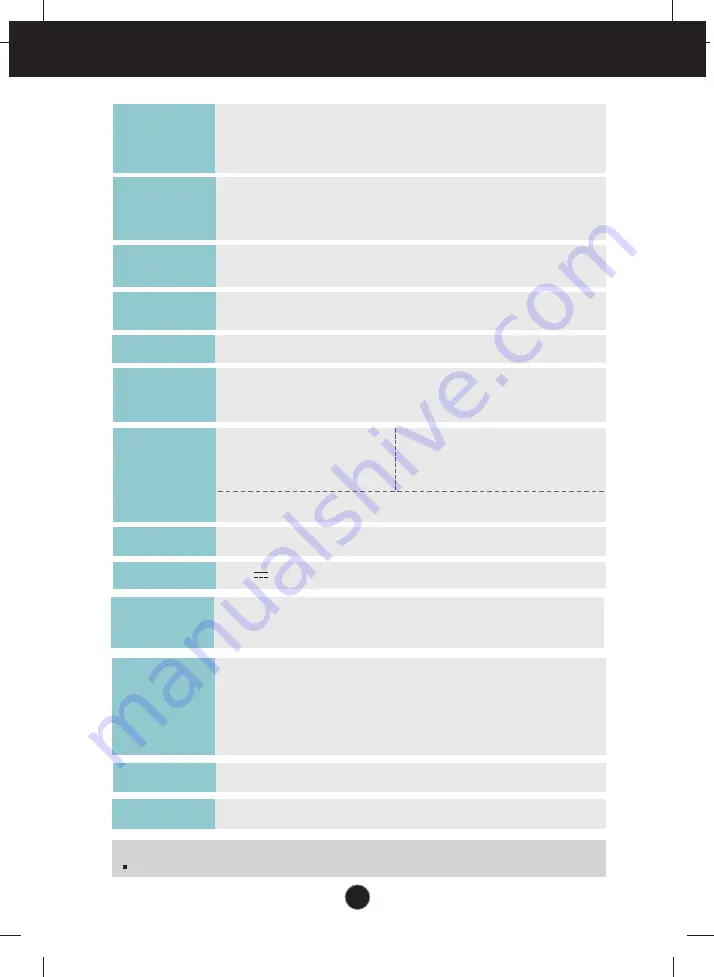
35
Specifications
E2340S
58.4 cm (23 inch) Flat Panel Active matrix-TFT LCD
Anti-Glare coating
Visible diagonal size : 58.4 cm
0.266 mm x 0.266 mm (Pixel pitch)
Display
Horizontal Freq.
30 kHz to 83 kHz (Automatic)
Vertical Freq.
56 Hz to 75 Hz (Automatic)
Input Form
Separate Sync.
Composite
Sync Input
Signal Input
15 pin D-Sub Connector
Input Form
RGB Analog (0.7 Vp-p/ 75 ohm)
Video Input
Max
VESA 1920 x 1080 @60 Hz
Recommend
VESA 1920 x 1080 @60 Hz
Resolution
Plug&Play
On Mode
:
28 W(Typ.)
Sleep Mode
≤
1 W
Off Mode
≤
0.5 W
Power
Consumption
Operating Conditions
Temperature
10 ˚C to 35 ˚C
Humidity
10 % to 80 % non-Condensing
Storage Conditions
Temperature
-20 ˚C to 60 ˚C
Humidity
5 % to 90 % non-Condensing
Environment
al Conditions
With Stand
Width 56.38 cm (22.20 inch)
Height 43.00 cm (16.92 inch)
Depth
20.2 cm (7.95 inch)
Weight(excl. packing)
3.16 kg (6.96 lb)
Dimensions
& Weight
Tilt : -5˚ to 15˚
Range
12 V 3.0 A
Power Input
Attached ( ), Detached ( O )
Stand Base
Wall-outlet type
Power cord
DDC 2AB
Without Stand
Width 56.38 cm (22.20 inch)
Height 35.75 cm (14.07 inch)
Depth
4.3 cm (1.69 inch)
NOTE
Information in this document is subject to change without notice.
Type FSP036-DGAA1, manufactured by FSP Electronic
or type LCAPO7E-2, manufactured by Lienchange Electronics
or type PA-1041-01IN-LF, manufactured by Lite On Electronics
AC-DC Adapter




































