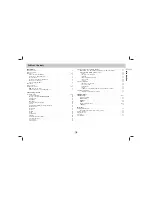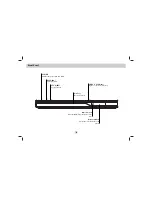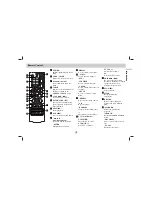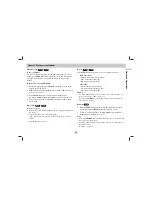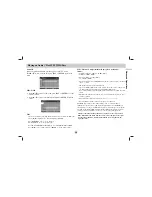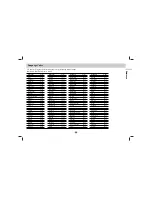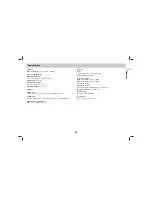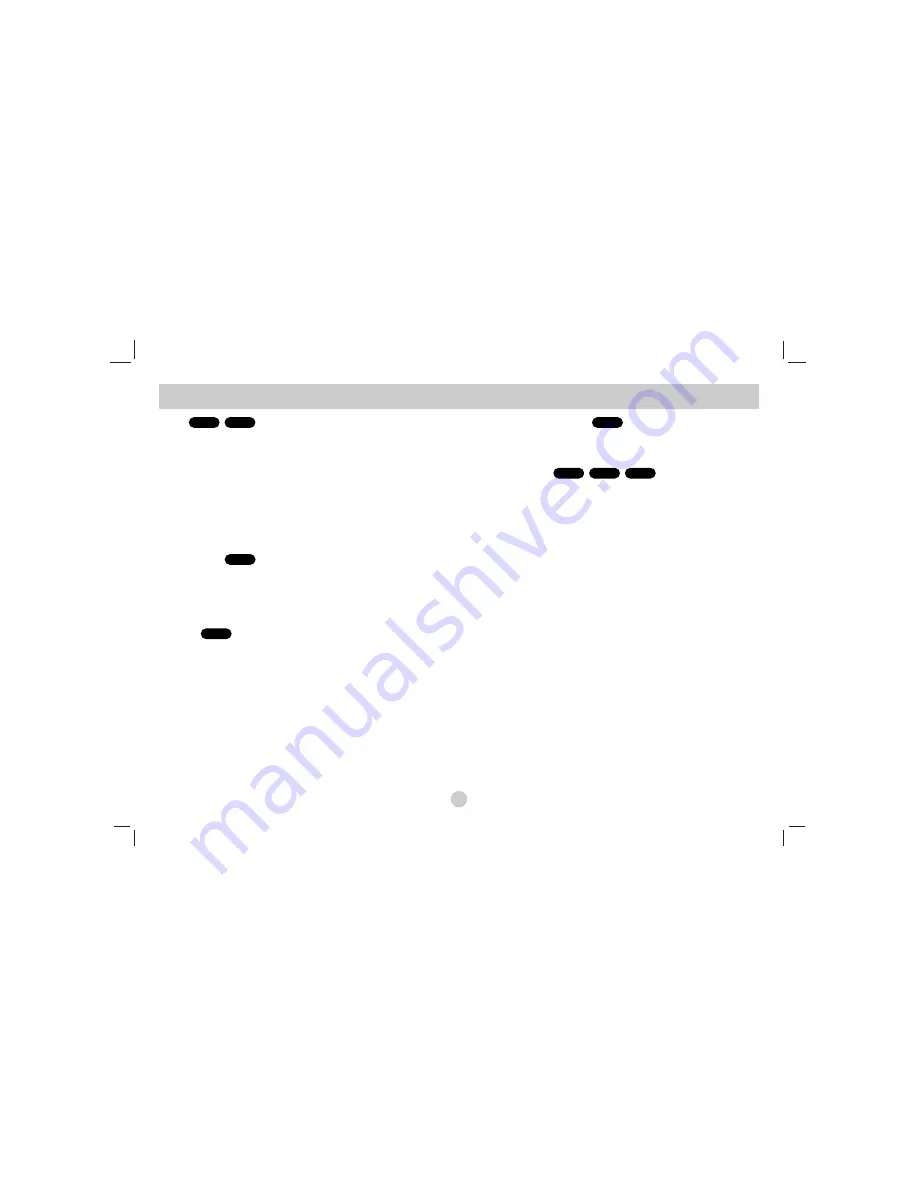
General Features (continued)
12
Zoom
Use zoom to enlarge the video image.
1. Press ZOOM during playback to activate the Zoom function.
2. Each press of the ZOOM button changes the screen in the sequence:
200%
→
300%
→
400%
→
Normal (4 steps).
3
Use the
b B v V
buttons to move through the zoomed picture.
4. To resume normal playback, press CLEAR.
NOTE
Zoom may not work on some DVDs.
Camera Angle
If the disc contains scenes recorded at different camera angles, you can
change to a different camera angle during playback.
Press ANGLE repeatedly during playback to select a desired angle.
Note that the number of the current angle appears on the display.
Subtitles
Press SUBTITLE repeatedly during playback to display the different
subtitle languages.
Changing the Audio Channel
Press AUDIO repeatedly during playback to hear a different
audio channel (Stereo, LEFT or RIGHT).
Last Scene Memory
This player memorizes last scene from the last disc that is viewed. The
last scene remains in memory even if you remove the disc from the
player or switch off the player. If you load a disc that has the scene
memorized, the scene is automatically recalled.
NOTE
This player does not memorize the scene of a disc if you switch off the
player before commencing to play the disc.
Screen Saver
The screen saver appears when you leave the DVD player in Stop mode
for about five minutes. If the Screen Saver is displayed for five minutes,
the DVD Player automatically turns itself off.
System Select
You must select the appropriate system mode for your TV system.
If no disc appears in the display window, press and hold PAUSE/STEP
for more than 5 seconds to be able to select a system
(PAL, NTSC, or Auto).
VCD
CD
DVD
VCD
DVD
DVD
VCD
DVD