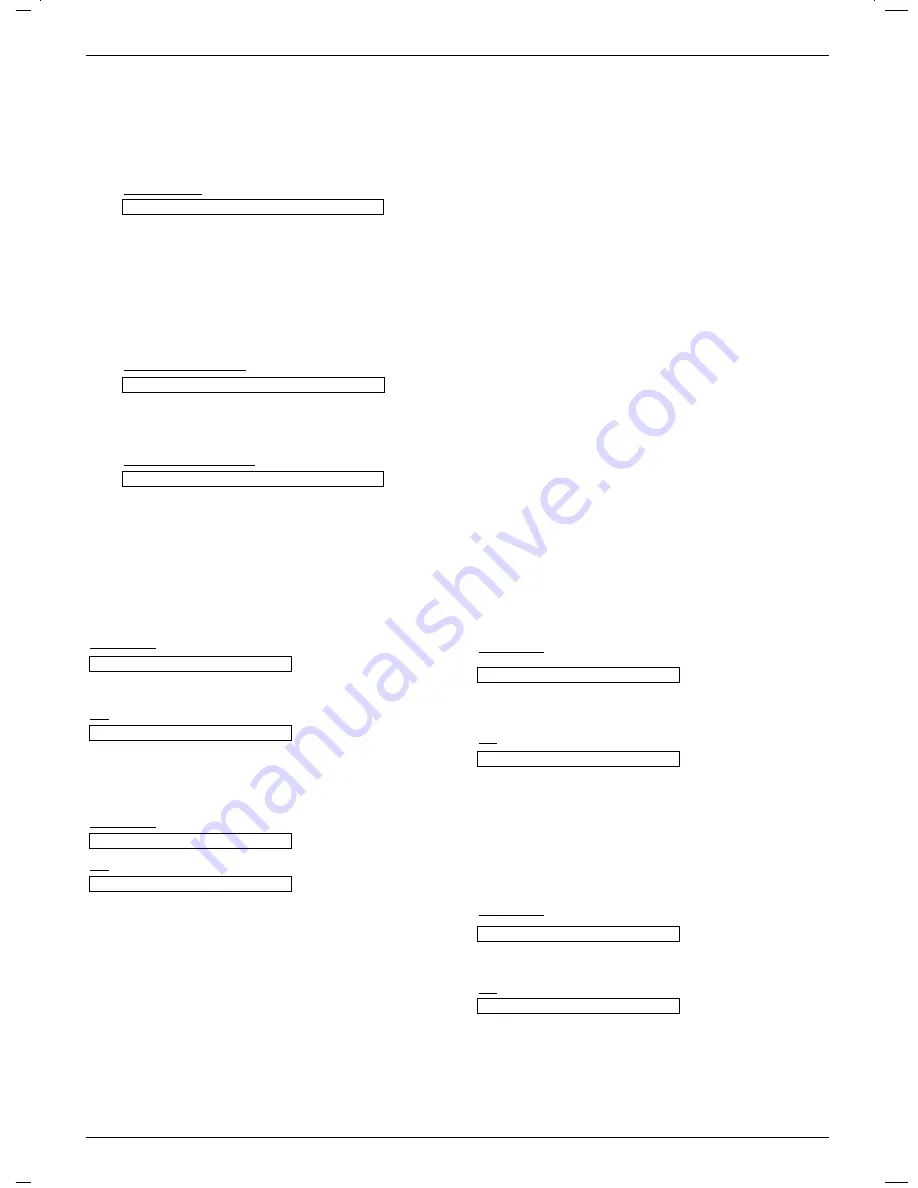
RS-232C
32
External control device setup
01. Power (Command:ka)
➜
To control Power On/Off of the Projector.
Transmission
Data
0 : Power Off
1 : Power On
[k] [a] [ ] [Set ID] [ ] [Data] [Cr]
[k] [a] [ ] [Set ID] [ ] [FF] [Cr]
[a] [ ] [Set ID] [ ] [OK] [Data] [x]
[a] [ ] [Set ID] [ ] [OK] [Data] [x]
Ack
Ack
Data
0 : Power Off
1 : Power On
➜
To show Power On/Off status.
Transmission
Data
0 : Power Off
1 : Power On
* In like manner, if other functions transmit ‘0xFF’ data based
on this format, Acknowledgement data feed back presents
status about each function.
02. Input Select (Command:kb)
➜
To select input source for the Set.
Transmission
Data
2 : Video
3 : S-Video
4 : Component
7 : RGB
9 : DVI
Data
2 : Video
3 : S-Video
4 : Component
7 : RGB
9 : DVI
[k] [b] [ ] [Set ID] [ ] [Data] [Cr]
[b] [ ] [Set ID] [ ] [OK] [Data] [x]
Ack
03. Aspect Ratio (Command:kc)
➜
To adjust the screen format.
Transmission
Data 1 : 4:3
2 : 16:9
Data 1 : 4:3
2 : 16:9
[k] [c] [ ] [Set ID] [ ] [Data] [Cr]
[c] [ ] [Set ID] [ ] [OK] [Data] [x]
Ack
1. Transmission
* [Command 1]
: First command to control the set.(k, j, x, ASCII code, 1 Character)
* [Command 2]
: Second command to control the set..(ASCII code, 1 Character)
* [Set ID]
: You can adjust the set ID to choose desired projector ID number in special menu. See previous page.
Adjustment range is 1 ~ 99. When selecting Set ID ‘0’, every connected projector set is controlled.
Refer to ‘Real data mapping 1’.
* [DATA]
: To transmit command data. Transmit 2 character when organized ASCII code.
* Transmit ‘FF’ data to read status of command.
* [Cr]
: Carriage Return
ASCII code ‘0x0D’
* [ ]
: ASCII code character correspond to “Space Bar” which is in order to classify command, set ID and Data.
[Command1][Command2][ ][Set ID][ ][Data][Cr]
* The Projector transmits ACK (acknowledgement) based on this format when receiving normal data. At this time, if the data is
data read mode, it indicates present status data. If the data is data write mode, it returns the data of the PC computer.
[Command2] [ ] [Set ID] [ ] [OK] [Data] [x]
[Command2] [ ] [Set ID] [ ] [NG] [Data] [x]
3. Error Acknowledgement
2. OK Acknowledgement
* The Projector transmits ACK (acknowledgement) based on this format when receiving abnormal data from non-viable
functions or communication errors.
Data : [1] : illegal code(This command is not supported.)
[2] : not support function(This function doesn’t work.)
[3] : wait more time(Try again a few minute later.)
Summary of Contents for DX540 - XGA DLP Projector
Page 40: ......









































