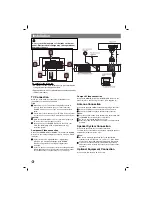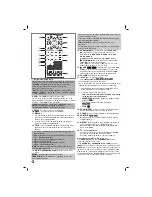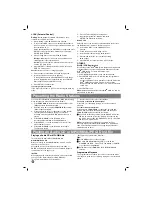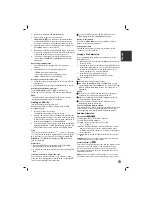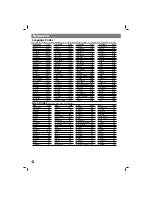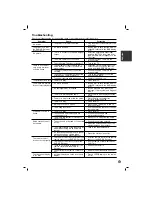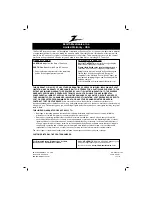9
ENGLISH
I
nitial Settings
By using the Setup menu, you can make various adjustments to
items such as picture and sound. You can also set a language
for the subtitles and the Setup menu, among other things. For
details on each Setup menu item, see the pages 9 to 10.
a
LANGUAGE - Menu Language/ Disc Audio /
Subtitle / Menu
b
DISPLAY - TV Aspect / Display Mode / Progressive Scan
c
AUDIO - 5.1 Speaker Setup/ Dynamic Range Control
(DRC)/ Vocal
d
LOCK (Parental Control) - Rating / Password / Area Code
e
OTHERS - DivX(R) VOD
To display and exit the Menu:
Press SETUP to display the
menu. A second press of SETUP will take you back to initial
screen.
To go to the next level:
Press
B
on the Remote Control.
To go back to the previous level:
Press
b
on the Remote
Control.
GENERAL OPERATION
1. Press SETUP. The Setup menu appears.
2. Use
v
/
V
to select the desired option then press
B
to move
to the second level. The screen shows the current setting for
the selected item, as well as alternate setting(s).
3. Use
v
/
V
to select the second desired option and then press
B
to move to the third level.
4. Use
v
/
V
to select the desired setting then press ENTER to
confirm your selection. Some items require additional steps.
5. Press SETUP or PLAY to exit the Setup menu.
LANGUAGE
Menu Language:
Select a language for the Setup menu and the
on-screen display.
Disc Audio / Subtitle / Menu:
Select the language you prefer for the audio track
(disc audio), subtitles, and the disc menu.
Original
– Refers to the original language in which the disc was
recorded.
Other
– To select another language, press numeric buttons and
then ENTER to enter the corresponding 4-digit number
according to the language code list on the page 12. If you enter
the wrong language code, press CLEAR.
DISPLAY
TV Aspect
4:3 –
Select when a standard 4:3 TV is connected.
16:9 –
Select when a 16:9 wide TV is connected.
Display Mode:
The display Mode setting works only when the
TV Aspect mode is set to “4:3”.
Letterbox –
Displays a wide picture with bands on the upper
and lower portions of the screen.
Panscan –
Automatically displays the wide picture on the entire
screen and cuts off the portions that do not fit.
Progressive Scan
Progressive Scan Video provides the high quality pictures with
less flickering. If you are using the Component Video jacks for
connection to a TV or monitor that is compatible with a
progressive scan signal, set [Progressive Scan] to [On]. Press
ENTER.
- If you not press ENTER within 10 seconds it will be [OFF].
- If you have no progressive scan TV ,in the state progressive
scan [on] will not appear the screen.
(so then,press and hold STOP button on the remote control
5seconds. it will be change [OFF].)
AUDIO
Each DVD disc has a variety of audio output options. Set the
receiver’s AUDIO options according to the type of audio system
you use.
5.1 Speaker Setup
Make the following settings for the built-in 5.1 channel surround
decoder.
1.
Press ENTER and 5.1 Speaker Setup menu appears.
2.
Use
b
/
B
to select the desired speaker.
3.
Adjust options using
v
/
V
/
b
/
B
buttons.
4.
After setting, returns to the previous menu by pressing
RETURN button.
Speaker selection
Select a speaker that you want to adjust. [Front speaker (Front
L), Front speaker (Front R), Center Speaker (Center), Subwoofer
(SubWoofer), Rear speaker (Rear L), Rear speaker (Rear R)]
Note:
Certain speaker settings are prohibited by the Dolby
Digital licensing agreement.
Size:
Since the speaker settings are fixed, you cannot change
the settings.
Volume:
Press
b
/
B
to adjust the output level of the selected
speaker. (-6dB ~ 6dB)
Distance:
If you connected speakers to your DVD/CD Receiver,
setting the Distance lets the speakers know how far the sound
has to travel to reach your set listening point. This allows the
sound from each speaker to reach the listener at the same time.
Press
b
/
B
to adjust the Distance of the selected speaker.
Test :
Press
b
/
B
to test the signals of each speaker. Adjust the
volume to match the volume of test signals memorized in the
system.
Front Left (L)
→
Center
→
Front Right (R)
→
Rear Right (R)
→
Rear Left (L)
→
SubWoofer
DRC (Dynamic Range Control)
Make the sound clear when the volume is turned down (Dolby
Digital only). Set to [On] for this effect.
Vocal
Set Vocal to [On] only when a multi-channel karaoke DVD is
playing. The karaoke channels on the disc will mix into normal
stereo sound.
Setup
a
b
c
d
e