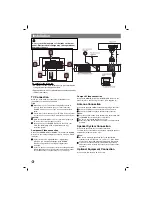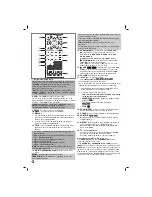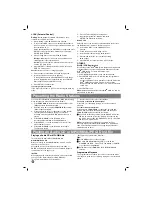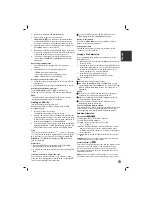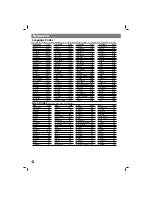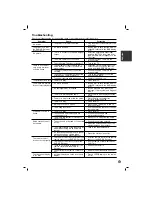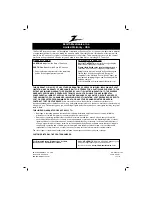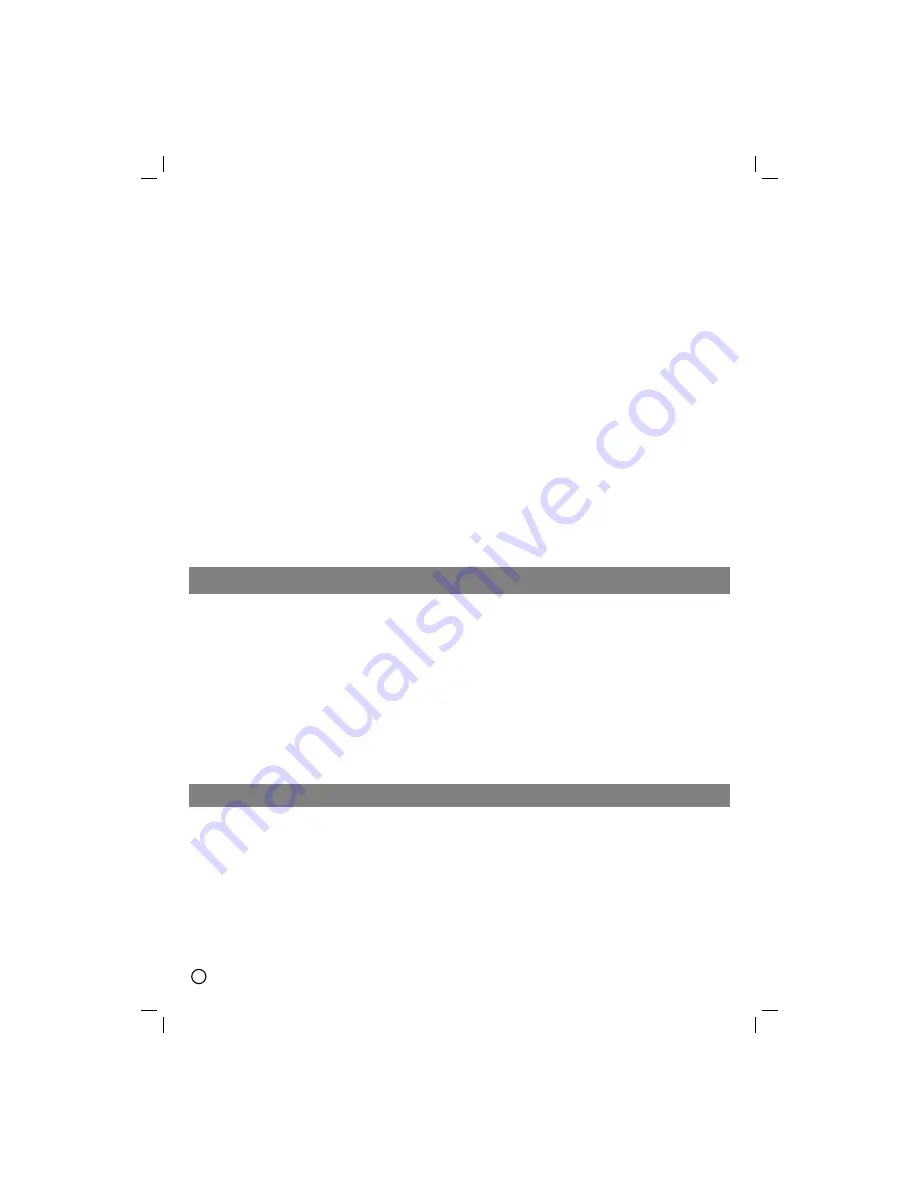
10
LOCK (Parental Control)
Rating
:
Blocks playback of rated DVDs based on their
contents. Not all discs are rated.
1. Select “Rating” on the LOCK menu then press
B
.
2. To access the LOCK options, you must input the password
you have created. If you have not yet entered password, you
are prompted to do so.
Input a password and press ENTER. Enter it again and press
ENTER to verify. If you make a mistake before pressing
ENTER, press CLEAR.
3. Select a rating from 1 to 8 using the
v
/
V
buttons.
Rating 1-8:
Rating one (1) has the most restrictions and
rating eight (8) is the least restrictive.
Unlock:
If you select unlock, parental control is not active
and the disc plays in full.
4. Press ENTER to confirm your rating selection, then press
SETUP to exit the menu.
Password:
You can enter or change password.
1. Select Password on the LOCK menu and then press
B
.
2. Follow the step 2 as shown above (Rating).
To change the password, press ENTER when the “Change”
option is highlighted. Input a password and press ENTER.
Enter it again and press ENTER to verify.
3. Press SETUP to exit the menu.
I
f you forget your password
If you forget your password, you can clear it using the following
steps:
1.
Press SETUP to display the Setup menu.
2.
Input the 6-digit number “210499” and press
ENTER. The password is cleared.
Area Code
Enter the code of the area whose standards were used to rate
the DVD video disc, based on the list on page 12.
1.
Select “Area Code” on the LOCK menu then
press
B
.
2.
Follow step 2 as shown in rating section.
3.
Select the first character using
v
/
V
buttons.
4.
Press
B
and select the second character using
v
/
V
buttons.
5.
Press ENTER to confirm your Area code selection.
OTHERS
DivX(R) VOD Registration
We provide you the DivX® VOD (Video On Demand) registration
code that allows you to rent and purchase videos based on the
DivX® VOD service. For more information, visit
www.divx.com/vod.
1. Select “DivX(R) Registration” option and then press
B
.
2. Press ENTER while “Select” is selected and the registration
code will appear.
Use the registration code to purchase or rent the videos from
DivX® VOD service at www.divx.com/vod. Follow the
instructions and download the video onto a disc for playback
on this unit.
3. Press ENTER to exit.
Note:
All the downloaded videos from DivX® VOD can only be
played back on this unit.
Playing an Audio CD or MP3/WMA/JPEG/ DivX file
You can preset 50 stations for FM and AM (MW). Before tuning,
make sure that you have turned down the volume.
1.
Press
FUNCTION
on the Remote Control until FM or AM
(MW) appears in the display window.
2.
And then every time you press
FUNCTION
, FM and AM
(MW) changes alternately.
3.
Press and hold TUN.(-/+) for about two seconds until the
frequency indication starts to change, then release.
Scanning stops when the DVD/CD Receiver tunes in a
station.
4.
Press PROG./MEMO. on the Remote Control.
A preset number will flash in the display window.
5.
Press /- on the Remote Control to select the
preset number you want.
6.
Press PROG./MEMO. on the Remote Control again.
The station is stored.
7.
Repeat steps 3 to 6 to store other stations.
To tune in a station with a weak signal
Press TUN.(-/+) repeatedly in step 3 to tune in the station
manually.
To clear all the stored stations
Press and hold PROG./MEMO. for about two seconds and “
ERASE ALL” appears in the display window and then press
PROG./MEMO. again, the stations are cleared.
If you have accidentally entered into the "ERASE ALL" mode
and you do not wish to clear the memory, do not press any
key. After a few seconds, the "ERASE ALL" will go off by itself
and change to normal mode.
Note:
If all stations have already been entered, the FULL
message will appear in the display window for a moment and
then a preset number will flash. To change the preset number,
follow steps 5-6 as above.
Presetting the Radio Stations
Playing an Audio CD or MP3/WMA file
This unit can play Audio CDs or MP3/WMA files.
MP3/ WMA/ Audio CD
Once you insert a cd with MP3/WMA files or Audio, a menu
appears on the TV screen.
Press
v
/
V
to select a track/file and then press PLAY or
ENTER, and playback starts. You can use variable playback
functions. Refer to the page 7or 8.
ID3 TAG
When playing a file containing information such as track titles,
you can see the information by pressing DISPLAY.
[ Song,Title, Artist, Album, Year, Comment ]
-ID3 Tag will be operate in the MP3 file.
Tips:
Press MENU to move to the next page.
On a CD with MP3/WMA and JPEG, you can switch
MP3/WMA and JPEG. Press TITLE, and MUSIC or PHOTO
top of the menu is highlighted.
AUTO EQ is set for WMA/ MP3 file in the DVD/CD,USB
function.
Programmed Playback
The program function enables you to store your favorite tracks
from any disc in the receiver memory. A program can contain 30
tracks.