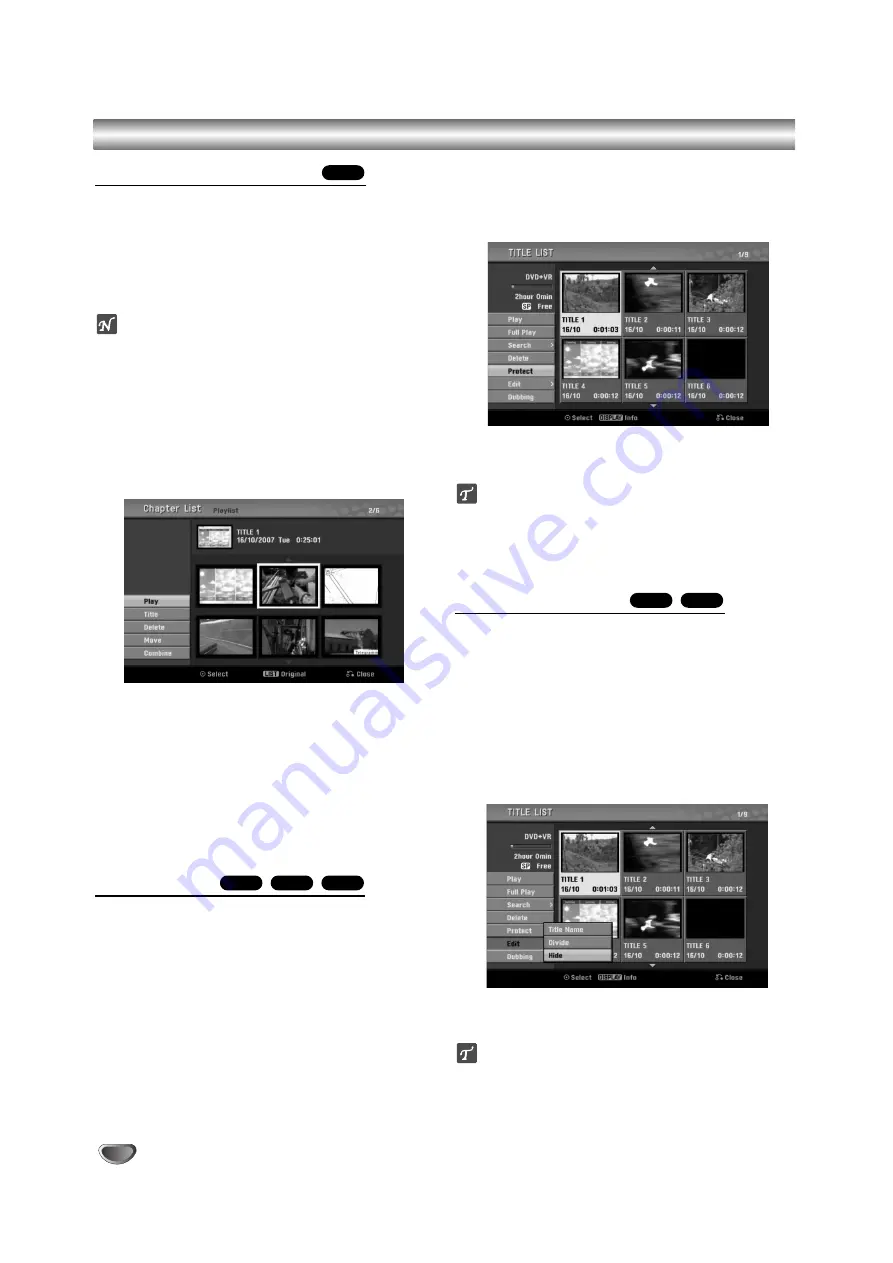
52
Title and Chapter Editing (Continued)
Moving a Playlist Chapter
Use this function to re-arrange the playing order of
Playlist chapters on the Title List-Playlist menu.
11
Press DISC MENU / LIST repeatedly to display
Title List-Playlist menu.
To display the Chapter List-Playlist menu, refer to
“Using the Chapter List-Playlist Menu” on page 45.
ote
This function is not available if there is only one chapter.
2
2
Select a chapter from the Chapter List-Playlist
menu.
3
3
Press ENTER.
Chapter List-Playlist options appears on the left
side of the menu.
4
4
Use
v
/
V
to select ‘Move’ from Playlist
options then press ENTER.
5
5
Use
v V b B
to choose the place you want to
move the chapter to then press ENTER.
After pressing ENTER, the new, updated menu is
displayed.
6
6
Repeat steps 2 - 5 to continue to move from the
menu.
77
Press RETURN (
O
) repeatedly to exit the menu.
Protect a Title
Use this function to protect accidental recording, editing
or deleting of the title.
11
Press DISC MENU / LIST to display Title List
menu.
2
2
Use
v V b B
to choose a title you want to pro-
tect then press ENTER.
Options appears on the left side of the screen.
3
3
Select ‘Protect’ option on the options.
e.g., If you select “Protect” on Title List menu.
(DVD+RW/+R)
4
4
Press ENTER to confirm.
The lock mark will appears on the title’s thumbnail.
ip
If you select a title that has already been protected on
the Title List menu, you can unprotect it by choosing
“Unprotect” from the Title List menu options. After doing
this, you can edit and delete the title.
Hide a Title/Chapter
Use this function to hide a title/chapter on the Title List
or Chapter List menu.
11
On the Title List or Chapter List menu,
use
v V b B
to choose a title or chapter you
want to hide then press ENTER.
Options appears on the left side of the screen.
2
2
Select ‘Hide’ option on the options.
e.g., If you select “Hide” on Title List menu.
3
3
Press ENTER to confirm.
The chapter’s or title’s thumbnail will be dim.
ip
If you select a title that has already been dim on the
Title List menu, you can show it by choosing “Show”
from the Title List menu options. After doing this, you
can see the title.
+R
+RW
+R
+RW
VR
VR
Summary of Contents for DVRK789
Page 60: ...P NO MFL36995857 ...























